Sabayon’s strength has always been to showcase the power of FOSS on the desktop. Once upon a time, it used to come preinstalled with Linux-compatible games. But the current releases have done away with the idea of showcasing the games factor and concentrate on giving an out-of-the box desktop experience.
Sabayon 5 (or Five oh!, as the project team likes to call it) came out on October 2, 2009. As has been the norm since the last couple of releases, it’s been divided into a KDE and GNOME live DVD. The last version LFY had bundled was version Four oh! (we skipped 4.1 and 4.2). It was a single Live DVD that contained both GNOME and KDE. So what our CD team has done this time is combine the two separate ISOs into a single live multi-boot DVD. The downside is, you’ll only get either of the two desktops, at a time.
The boot screen of the DVD gives you several options to boot the following: GNOME, KDE, a media centre desktop, UMPC, etc. I’ve only tried the first two.
Depending on your desktop of choice, you’ll need to select one and proceed. The boot splash theme is, as always, black with a few coloured stripes with the Sabayon branding in the centre—not that great, but pretty smart and professional-looking, nonetheless. Well, the same image is also the default wallpaper in both GNOME and KDE. Coming back to the boot process, the live distro boot speed is comparable to other popular distros, and midway through the boot process, Sabayon starts playing a song that has something to do with “the rock and roll hall of fame.”
Note: On my assembled AMD/NVIDIA system, without manual intervention, Sabayon booted to a 1024×768 px display—although it had detected and loaded the correct NVIDIA drivers. The easiest way to fix this is while you’re on the boot screen – at the point when you select between the different boot options, hit F4 and select the display resolution, there and then. On my Intel-based wide-screen laptop (which uses a resolution of 1200×800 pixels), things worked all right without any manual intervention.
KDExperience
Sabayon comes with a custom themed version of KDE 4.3.1 (v4.3.2 is not available in the software repository yet). Instead of the stock Air theme introduced in KDE 4.3, Sabayon uses Elegance—a dark theme that gels well with the overall Sabayon 5 look and feel. And unlike other distros, a number of other desktop themes are preinstalled to let you customise the desktop the way you want without requiring to download additional themes. Additionally, it comes with a decent collection of wallpapers too, and Kwin effects work out-of-the-box if you have a capable graphics card.
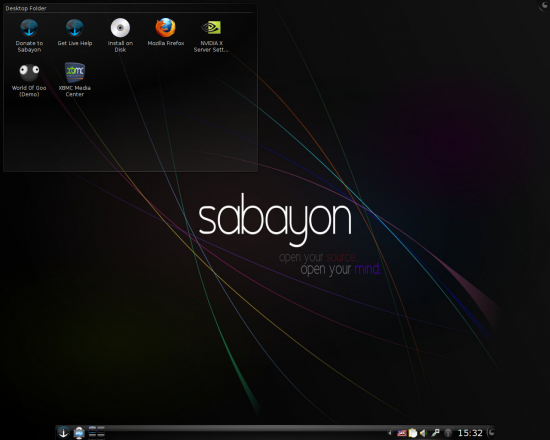
As you can see in Figure 1, the resolution of panel is awkwardly set at a width of 1024px, leaving some blank space on both sides of a screen with a resolution of 1280x1024px (or, any resolution where the screen width is more than 1024px). Well, many not-so-mainstream distros have a fetish for this sort of a Mac OS X-ish panel setting, which sort of seems odd considering the fact that the rest of the screen on the left and right side of panel goes waste. Anyway, we all know how to set this straight, don’t we? Strangely, essential shortcuts like ‘Show Desktop’ and ‘Battery Indicator’ (for laptop users) are missing from the panel. Again, we know how to take care of this.
While the stock KDE only has ‘System Settings’, a home directory shortcut for Dolphin and the Konqueror Web browser as our default ‘favourites’ in the Kickoff application launcher, Sabayon has added more natural fits for our favourites here (Firefox, Kopete, KTorrent, Konversation IRC client, Amarok, VLC Player, OOo Writer and Calc). However, I believe a home directory shortcut would have been a better selection instead of an IRC client; besides, ‘System Settings’ is also an essential app for those who like to tinker with their system frequently.
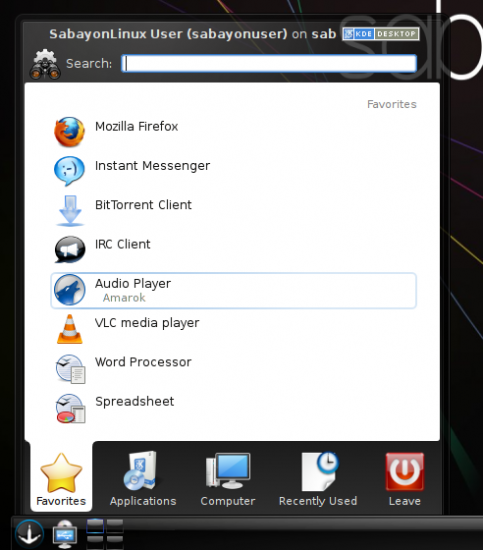
The default installation comes with lots of handy applications for most desktop requirements, but some of the essential apps like Digikam (digital camera tool) and the GIMP are missing. As for an image viewer/manager, Gwenview is also missing. So accessing images means opening them in the Okular document viewer. Of course, these can be had from the official software repository. In fact, although it comes with the Firefox 3.5 as the default browser, the repo also offers Chromium (open source Google Chrome) as an alternative.
After using Chromium for a week, I found it to be pretty stable. I’ll definitely recommend it over FF simply because of the well-thought-out UI which gives you much more screen space to view Web pages, compared to any other browser, besides the ability to run multiple incognito windows (private browsing sessions). Coming back to FF (and even in Chromium), one good thing is that mime types are properly set. So you’ll have no problem in directly opening e-mail attachments, or for that matter, when you download anything from the Web, straight inside the required application.
By the way, wireless connection on my Intel Wi-Fi based laptop worked out-of-the-box. What I also noticed is the NetworkManager system tray widget has been cleaned up a lot. I don’t remember seeing this polish when KDE 4.3 first came out. What struck me as surprising was the inclusion of the Wicd network manager—which is basically redundant!
Sabayon comes with most of the multimedia codes preinstalled. So whether you throw DVD videos at it or DivX files, VLC should be able to take care of it all. Amarok, on the other hand, takes care of your MP3 music collection. The version is 1.1.80 (2.2 beta)—the final 2.2 version is yet to be made available in the repo. Note that although this version reintroduces an equaliser, yet it’s greyed out in Sabayon. Besides these two power apps, you also have the minimalist Dragon Player and the XBMC media centre application.
The version of OpenOffice.org is 3.1. It comes with an integrated Oxygen icon theme by default, which means better KDE integration because the icons don’t look out of place in KDE4 any more. However, the KDE4 integration is nowhere near complete—the Save as/Open file dialogue boxes are still that of the stock OOo, instead of being KDE4 based. Apart from this, English spelling packs are missing. Another thing to note here is that font rendering inside OOo and Firefox are not anti-aliased out-of-the-box—which makes them look a bit crooked.
Install(xperience)
There’s an ‘Install on Disk’ (live installer) shortcut right on the desktop. The installer is based on Anaconda, so Fedora users should feel right at home. The Sabayon version is customised to an extent to include some other choices. For example, the third screen gives you an option to choose between a KDE desktop (or GNOME, if you’ve booted into that DE), XBMC media centre or Fluxbox. The following screen gives you an option to select/deselect the broad software categories—office apps, Internet apps, multimedia apps, and basic free games. The next screen is where you’ll enable/disable the following services: Samba, Cups, NFS, SSH.
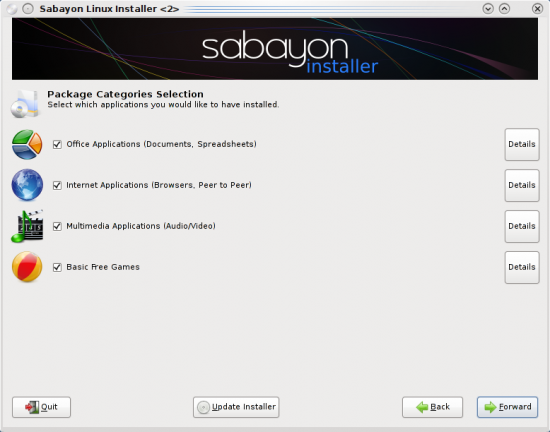
Strangely, once you’re done with the partition set-up, if your root is less than 8GB in size, the installer gives a warning. Ignoring it is a safe bet as, post installation, it only covers up around 4.2 GB of disk space. Probably this is a message that was introduced when Sabayon was a single bootable DVD consisting of both KDE and GNOME, but it doesn’t make sense any more now that the ISOs have been split up.
Also, being based on the Anaconda installer, the Grub boot screen would only show the options of choosing between Sabayon and ‘Others’. However, post installation, when you reboot, you should see all your other distros on the boot screen—at least that’s what happened in my case.
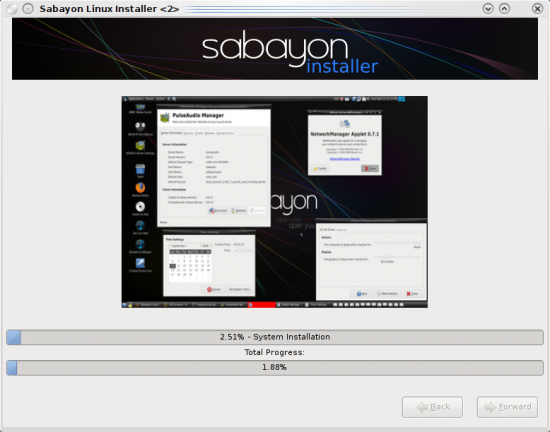
The final installation (file copying) process takes a while—around 10 to 15 minutes. And then you reboot!
Package manage(xperience)
Now that you have the distro installed on your system, you’d obviously want to install the missing packages.
Sulfur as a package manager is really slow—every time you want to navigate to a new tab, you get a “Please wait …take a break!” message. Additionally, it has a severely clumsy-looking UI, as if designed in the last century. Although the options are straightforward, they could become confusing when an application fails to install because of some error. Besides, buttons and options have been spread around multiple tabs, which makes using Sulfur awfully cumbersome. However, I’ve got to admit that the online repository has a decent collection of applications, and the mirrors are pretty fast.
An interesting point is that packages here have user ratings, which can be useful when you have to choose between multiple alternatives that serve the same purpose. However, note that the Sabayon user base is certainly not comparable to Ubuntu’s to give you foolproof ratings. For example, Choqok is perhaps one of the best Twitter clients, yet it has got no ratings here. So, if you have a Sabayon online account, you might as well rate packages to make life easier for future users.
GNOMExperience
The GNOME desktop (v2.26.3) greets you with GNOME Do right in the centre of the screen. Check it out; it’s a very innovative application launcher. The top and bottom panels are somewhat customised—the workspace switcher is on the top right beside the clock, while detected mountable partitions are on the right side of the bottom panel. I certainly can’t figure out the reasoning behind this sort of customisation.
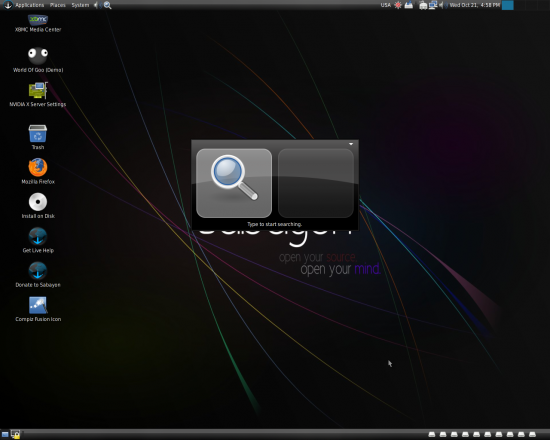
The desktop theme is based on the greyish ClearlooksSL theme for controls, and the black MurrineCleanGlass window border theme, which gels well with the overall Sabayon look. Unlike KDE, desktop effects don’t work out-of-the-box here. You’ll need to activate the Compiz Fusion-based effects by double clicking the ‘Compiz Fusion Icon’ on your desktop. When activated, it triggers the Emerald Theme Manager to load up (accessible from the system tray), which gives you a handy selection of themes to choose from. On the down side, enabling Compiz gets rid of the Alt+F2 shortcut association to trigger the run dialogue on my system. A very displeasing bug!
There are two volume mixers on the top panel—one near the system tray, and the other, right next to GNOME menu. While the former doesn’t work on my system, the latter does.
The default media player app is Totem for both videos and audio, and is capable of handling most media formats you throw at it. Rhythmbox is missing, which I would have preferred for handling my audio files. The XMMS clone called Audacious2 is available to fill the gap, if we don’t like Totem to handle audio. Besides these two apps, the ‘Sound & Video’ section has dvd::rip, Brasero Disc Burner, XBMC, and a bunch of Pulse Audio controls. Talking about PulseAudio, the controls don’t work on my system—so I figure the integration is incomplete.
Unlike its KDE counterpart, the GNOME version comes with GIMP besides the F-Spot Photo Manager. However, by default, GIMP is associated as the viewer for images instead of F-Spot. We also have the full OpenOffice.org office suite and Evince to open PDFs.
As for Internet apps, we have the Deluge Bittorrent client, GNOME PPP, Firefox, Pidgin, a remote desktop client, XChat and Wicd (yet again, when we already have a working NetworkManager). Yes, there’re a number of GNOME games available too—but that’s all. So, if you want more apps, then install the distro and use Sulfur to install the apps you require.
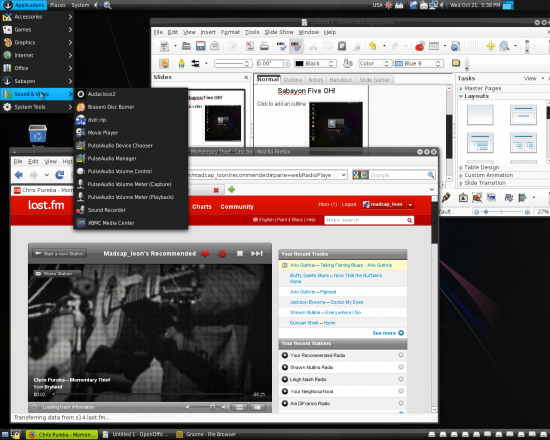
My experience
Overall, Sabayon is indeed a lovely distro. It looks great and is quite stable, yet it somehow gives the feeling that there’s something missing, reminding me of the song, “All you need is love, love, love… Love is all you need.” Or do I feel this way because I’m just too used to the mainstream Mandriva and the likes?
Whatever the reason, Sabayon does look pretty rough around the edges—a good example is the package manager, and the default selection of apps. So I figure it does need a lot of love if it wants to compete in the mainstream.
By the way, Sabayon comes preinstalled with a demo version of the World of Goo. It’s very addictive; give it a try, if you haven’t already!













































































[…] Experiencing Sabayon 5, oh! Sabayon 5 (or Five oh!, as the project team likes to call it) came out on October 2, 2009. As has been the norm since the last couple of releases, it’s been divided into a KDE and GNOME live DVD. The last version LFY had bundled was version Four oh! (we skipped 4.1 and 4.2). It was a single Live DVD that contained both GNOME and KDE. So what our CD team has done this time is combine the two separate ISOs into a single live multi-boot DVD. The downside is, you’ll only get either of the two desktops, at a time. […]
[…] https://www.opensourceforu.com/reviews/experiencing-sabayon-5-oh/ a few seconds ago from kdemicroblog […]
Very nice review… well written and thought out! Even without checking out this Distro I always knew it was rough around the edges from looking at other reviews.
I dont think anything can compare to Ubuntu 9.10 though. It is one of the best Ubuntu releases ever! Its a real step forward in the right direction.
Very nice review… well written and thought out! Even without checking out this Distro I always knew it was rough around the edges from looking at other reviews.
I dont think anything can compare to Ubuntu 9.10 though. It is one of the best Ubuntu releases ever! Its a real step forward in the right direction.
Hi. Great review. I understand what you mean when you refer to the package manager but you need to understand that it is still a work in process. Also, if you upgrade the package manager (Sulfur) to the latest version it works better.
Also, the package manager has an extra repository call sabayon-limbo, which includes all of the latest packages before they hit the main repository (including kde 4.3.2 !) All you need to do is open up the file /etc/entropy/repositories.conf (as ROOT) and paste the following at the bottom of the page.
repository|sabayon-limbo|Sabayon Linux Limbo Repository|http://svn.sabayonlinux.org/entropy|http://svn.sabayonlinux.org/entropy#bz2
repository|sabayon-limbo||http://na.mirror.garr.it/mirrors/sabayonlinux/entropy|
Next time you open up Sulfur and update the repositories, you will get all the new packages from the sabayon-limbo repo.
All the best
Dave
The song at the beginning and the Live CD are very nice .. the live CD has all the features of a fully installed one ..
In the KDE Version all media are playing properly on amarok and vlc .. also the XBMC is too cool … was never introduced to it in Ubuntu or Slackware :D …
The shell is also kool … the Sabayon Wallpaper is not too attractive but the other wallpapers are too good .. the leaf with the water drop is excellent .. and the konversation and kopete messenger are nice better than pidgin ( for me atleast ) .. and the panels are nice to configure .. and also the keyboard shortcuts are easy to configure .. the detection of drivers and the games videos and the whole media is running perfectly .. but as mentioned above there is no proper image viewing app included ..
Among the Widgets ( Right Click on the Desktop -> Add Widgets ) … the Lancelot Launcher and the System Monitor Widgets are really nice and the System Monitor Widgets give a lot of info ..
But the sad part is that .. the ext2 file system and the Grub 0.9 version ( dint look at it properly so the exact version cant be told ). Also .. it took a lot of time for me to install the OS ..( probably because of my low config of 512Mb and 1.8Ghz Mercury P4 Board ). took me nearly 7 – 8 min for the live CD to fully function and 45 min for the OS to load …
But … all this said .. the sabayon five oh !!! is very nice for beginners and has all the media and the drivers detected correctly and well installed …
After all this .. I have one problem .. i dint know how to control the volume in the XBMC ( Music files )
great review..
thank u
Sabayon is good, but i dont know why i do not feel installing it in the system, and even i dont feel using it. I think the review says the correct X factor which is missing in the OS that is Love. It also needs some organization and a good application selection.
@Everyone: The fix to enabling ALT+F2 in GNOME when Compiz is running, is to open CompizConfig Settings Manager from Fusion Icon and enabling the “GNOME Compatibility” plugin. Also, many other essential plugins are not enabled, whereas useless ones like Wobbly Windows are.
[…] Linux Critic • LinuxBSDos • Linux For You • ABC Linuxu (Czech) • DistroWatch • Desktop Linux Reviews 4.x: LinuxBSDos • FRLinux […]
What a great resource!