The use of IDEs has become a part of the best practices adopted for developing software applications. IDEs can greatly enhance the coding experience and aid the coding process for software development by providing various facilities like code assist and debugging.
An IDE (Integrated Development Environment) is used to develop software applications. It can completely change the coding experience for a developer while creating a software application, yet we often do not realise the significance of its role. It facilitates coding by providing different features like intelligent code auto-completion, debugging, refactoring, source control, etc. All these save developers from doing mundane tasks and hence saves them time as well. IDEs optimise the software development work by automating different recurring tasks and simplifying the initial processes.
It was in the 1980s that developers started talking about the software development environment. Since then, software development has really advanced. The first tool to give a structure or framework to the software development process – for design, programming, performance or software maintenance – was designed back then. Subsequently, development tools were designed to meet the different needs that emerged in the world of software development. These tools, which were governed by a set of best practices to guide smooth programming, were grouped together as ‘computer aided software engineering’ tools. There have been continuous improvements in these tools since then. They are now oriented towards specific tasks to help developers in other programming environments as well. This is what we now refer to as the Integrated Development Environment (IDE).
An IDE is a set of tools integrated together to increase the productivity of software programmers. It generally includes a text editor that is used for programming, different functions that allow us to start the linker or compiler to translate the application source code into a machine readable binary set, and an online debugger that allows developers to run the current program, line by line. All software developers generally need these tools; hence, they are integrated together to optimise them. They have become very popular in business with particular IDEs designed by Google, Microsoft and Amazon to support their internal needs and adapt to their specific languages.
Now let us consider some open source IDEs that are popular among developers working on Windows.
Eclipse
This is a widely used free and flexible open source IDE that is useful for both beginners and professionals. Originally, Eclipse was a Java environment, but now it has got a wide range of capabilities because of the availability of a large number of extensions and plug-ins. Apart from various debugging tools and CVS/Git support, the standard edition of Eclipse also comprises Java and plugin development tooling. That’s not all — there are plenty of other packages available like tools for modelling, charting, testing, reporting and building GUIs. It has also got a marketplace named the Eclipse Marketplace Client that gives its users access to a large treasure trove of information and plugins supplied by an expanding community of developers.
Languages supported: C++, C, Java, PHP, Perl, Python, Ruby and more.
Features:
- Eclipse has got a plethora of package solutions that help it to support multiple programming languages.
- It supports Java, as well as different IDE enhancements like hierarchical views of various nested projects with customisable perspectives.
- It has got a task-focused interface that supports system-tray notifications as well.
- Eclipse has an automated error reporting feature that automatically generates a descriptive error report whenever an error occurs.
- There are multiple tooling options available in Eclipse for JEE projects.
- Eclipse can be easily integrated with JUnit as well.
Drawbacks: All of us know that Eclipse is very versatile, but it has got multiple options that may be intimidating to newcomers. At times, it becomes challenging to add external plugins to Eclipse in order to utilise the features supported by that plugin.

NetBeans
This is another free and open source IDE that is ideal for editing any existing project or even starting a project from scratch. NetBeans provides a simple drag-and-drop interface that is equipped with many convenient project templates. It’s primarily used to develop Java applications, but various packages or bundles that support other languages as well can be downloaded.
Languages supported: C, FORTRAN, C++, C++11, HTML 5, Java, PHP and more.
Features:
- NetBeans provides an intuitive drag-and-drop interface that makes the software development process easier.
- It has got both static and dynamic libraries that can be used for software development.
- Multi-session GNU debuggers can be easily integrated with each other, providing code assistance.
- NetBeans allows its users to develop software remotely.
- It is compatible with Windows, Linux, OS X and Solaris.
- It supports FORTRAN and Assembler files.
- Supports Qt Toolkit.
- It supports a number of compilers like Cygwin, Clang/LLVM, MinGW, GNU and Oracle Solaris Studio.
Drawbacks: Some NetBean’s users have reported that it requires a lot of memory; so it is possible that it may perform sluggishly on machines without enough memory.
Code::Blocks
Code::Blocks is one of the popular open source IDE options available for developers working on Windows, Linux and Mac. It is a highly customisable IDE that performs consistently across all the platforms; so it is really great for developers who frequently switch their workspaces from one platform to another. The plug-in framework supported by Code::Blocks lets its users tweak it as per their needs and requirements.
Languages supported: FORTRAN, C and C++.
Features:
- Code::Blocks is compatible with Windows, Mac and Linux.
- It is developed using C++.
- It supports an easy-to-navigate tabbed interface that includes a list of open files as well.
- Code::Blocks requires no interpreted or proprietary languages.
- It extends itself to support a wide range of custom-built and pre-built plug-ins.
- Supports multiple compilers like MSVC++, GCC, Clang and more.
- It provides users with a debugger that supports breakpoint.
- Code::Blocks supports a text editor that provides syntax highlighting and code auto-completion.
- Customisable with external tools.
- It has got simple task management tools that are ideal for its new users.
Drawbacks: Although Code::Blocks comes with a list of features, it is a comparatively lightweight IDE. It is not suitable for larger projects. It is indeed a great tool for beginners, but advanced coders may find it a bit frustrating because of its limitations.
Aptana Studio3
Aptana Studio3 is possibly one of the most powerful open source IDEs available in the market. It is a massive improvement over all its predecessors. As Aptana Studio 3 supports most browser specifications, the compatibility challenges associated with it are minimal. Hence all its users can quickly develop, test and then deploy Web applications from this single IDE itself.
Languages supported: CSS3, JavaScript, HTML5, Rails, Ruby, PHP, and Python.
Features:
- Aptana Studio3 has got code assist for HTML, CSS, PHP, JavaScript and Ruby programming languages.
- Its deployment wizard has a simple setup supporting multiple protocols including FTP, FTPS, Capistrano and SFTP.
- It automatically sends all the required Ruby and Rails applications to hosting services.
- It has got integrated debuggers for Rails, Ruby and JavaScript.
- It supports Git integration.
- Aptana Studio3 has an easily accessible command line terminal comprising hundreds of commands.
- Supports different string custom commands as well, to extend its capabilities.
Drawbacks: Aptana Studio3 works pretty well for students juggling various small projects. It has stability issues and at times it runs slowly. All professional developers would prefer a more powerful IDE.
Xcode
Xcode IDE is actually the free, open source part of Xcode. We all know Xcode as a collection of tools for making various applications for Apple devices such as the iPhone, iPad and Mac. The integration of Xcode with Cocoa Touch helps application development in the Apple environment, and we can also enable services like Passbook or Game Center with a single mouse click. The built-in communication feature available with the developer’s website helps its users produce fully functioning applications on-the-fly.
Languages supported: AppleScript, Java, C++, C and Objective-C.
Features:
- UI controls can be easily integrated with implementation code.
- Assistant function available in XCode allows for the split-code workspace.
- Apple LLVM compiler scans the code and offers advice for addressing various performance issues.
- Jump bar allows quick navigation.
- Interface builder lets its users build prototypes without even writing any code.
- Source code and UI can be graphically connected to sketch different complex interface prototypes in just a few minutes.
- Available version editor includes log files and commit timeline.
- It supports the branch and merge feature for distributed teams.
- The test navigator lets us quickly test all the applications at any point during development.
- It automatically builds, analyses, validates, and then archives projects. This is possible due to its integration with the OS X server.
- Supports instrument library and asset catalogue.
- Its workflow is highly customisable with Tabs, Snippets and Behaviors.
Drawbacks: We need an Apple machine to run Xcode, and also need a developer’s licence in order to upload any developed application to the Apple Store.





























































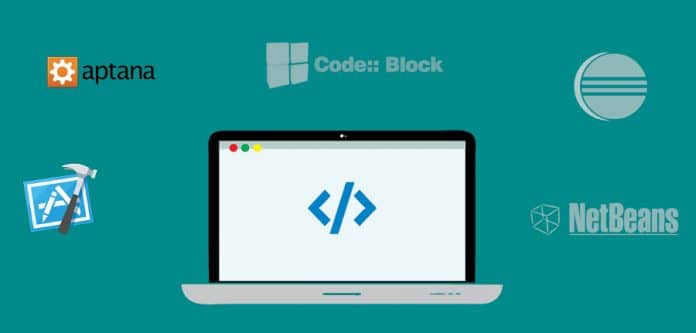
















You are writing an article on IDE for Windows and then mentioned XCode along with a note “need apple machine”. So does it mean if some one will run windows on apple machine then he can use Xcode on that windows?
Funny. Learn something.