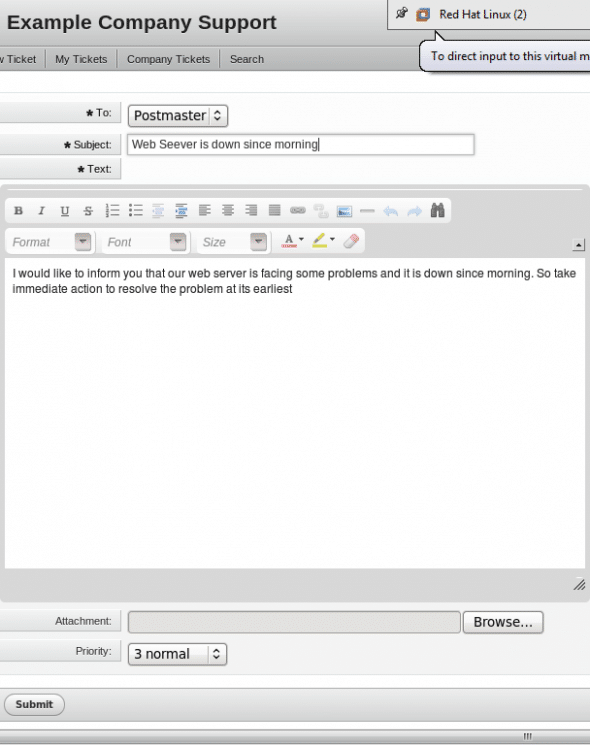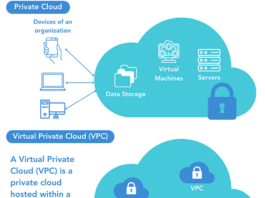In the current business scenario, customer management plays a major role in the success or failure of a company. Tracking issues and giving clients the necessary support and assistance in real time is crucial in providing quality service. This article covers an open source solution to help you in serving your customers with greater efficiency.
OTRS (Open-source Ticket Request System) is free and ticket-free system software that can be used to provide your customers a platform to raise issues that need to be resolved. This article leads you through the steps to deploy it and get a feel for it.
OTRS is based on Perl, so you must have Perl installed on your system. I am using RHEL6, which bundles the Perl packages, so all I need is to issue the yum install perl* command, and Perl will be installed. Now, you need to download OTRS before you can install and test it. Get it from http://www.otrs.com/en/open-source/get-otrs/software-download/. Once you have downloaded it, follow the steps indicated below:
Double-click the RPM file or install it using the rpm command. It will also ask for a few dependencies to be installed, which you can do.
OTRS runs on a Web-based interface, so you need to install Apache using the yum install httpd* command, and start the httpd service using the service httpd start command.
Now, you need to install your database server issue the yum install mysql* command to install the MySQL database, and then start the service with service mysqld start.
Now all the required packages are installed, and it’s time to start the database configuration for OTRS. Follow the steps given below:
cd /opt/otrs
Open /opt/otrs/README.database to assist you in configuring the database for OTRS. I am using MySQL, so I will go with the MySQL steps of this file. Issue the following commands at your command prompt:
mysql -u root -p -e 'create database otrs charset utf8' mysql -u root -p otrs < scripts/database/otrs-schema.mysql.sql mysql -u root -p otrs < scripts/database/otrs-schema.mysql.sql mysql -u root -p otrs < scripts/database/otrs-initial_insert.mysql.sql mysql -u root -p otrs < scripts/database/otrs-schema-post.mysql.sqlmysql -u root -p -e 'GRANT ALL PRIVILEGES ON otrs.* TO otrs@localhost IDENTIFIED BY "otrs" WITH GRANT OPTION;' mysql -u root -p -e 'FLUSH PRIVILEGES;'
Start the OTRS service using the service otrs start command. Also make sure to adjust your firewall and SELinux settings, or turn them off. Next, point your browser to http://localhost/otrs/index.pl and you will get the login screen of OTRS. Log in with the OTRS admin account username root@localhost and the default password root.
After successfully installing OTRS, it’s time to see it working. Let’s create a customer and then this customer can raise a ticket. Click the CUSTOMERS tab in the home screen, and fill in the necessary details of that customer and submit it. Now point your browser to http://localhost/otrs/customer.pl and log in with the newly created customer credentials. I have created a user named vinayak and logged in with this account. Once logged in, just click New Ticket to raise a ticket. Once you have typed your problem statement, submit it, so that it can be tracked and resolved.
Again log in to the admin account as before, and under the New Tickets section, you will see the ticket the customer had raised. Just click the link to view it. If you click Lock, it signifies that this ticket is currently being processed someone’s taking care of it. So here, the cycle of raising a ticket and acknowledging it is complete. Now we can take the necessary actions to resolve this problem.
This was a basic overview of how OTRS can raise and manage trouble tickets. I can’t cover all aspects of this cool tool here, so I suggest you visit its website for more. You can also test-drive OTRS at http://www.otrs.com/en/software/otrs-help-desk/online-demo/. Keep exploring and wait for my next article!