The power of the cloud makes for a level playing field between the big players and the smaller ones. Here’s a simple tutorial on how to set up a private cloud using the open source ownCloud.
Setting up a private cloud might sound funny to those who haven’t the faintest idea about the cloud in the IT arena. Some might wonder how one can make use of a cloud (considering it is a condensed mass of water vapour) to store large data sets. But whenever we upload our pictures on Instagram or Facebook or when we tweet on Twitter, all of this gets stored in the cloud. Google gives its users the privilege of storing up to 10GB of data on Google Drive, free of cost. Apple lets its users store their data on iCloud. All of this is possible because of the Cloud Storage System. Almost all the technical giants use the cloud in one way or the other, be it Microsoft, IBM, Amazon, Google or Apple.
Cloud storage is nothing but digital data stored in logical pools. The physical storage may span multiple servers (and even be placed at several locations) that are typically owned and managed by a specific server hosting company like Amazon or Google. All such cloud storage providers are responsible for keeping the stored data available and accessible. They also care for the physical environment where the servers are located, and ensure proper security and that the servers are always up and running. All those who intend to make use of the cloud, either individuals or an organisation, need to buy or lease storage capacity from the providers in order to store organisation or application data. Cloud storage services can be accessed using a co-located cloud computer service or a Web service API (Application Programming Interface). These can also be accessed with the help of different applications like Cloud Storage Gateway or cloud desktop storage systems that make use of APIs to interact with the cloud.
Just as clouds (comprising condensed water vapour) can be present anywhere in the sky, the servers storing these large data sets can be present at any location across the globe. We don’t need to know where they are located but can easily access them from anywhere in the world. Also, the data that we store in the cloud is not just stored on a single server, but on three or more servers at different locations (even in different continents). This is just to make sure that any unexpected natural disasters like hurricanes or earthquakes do not result in significant or complete loss of data. AWS storage services are used by many cloud storage companies as backend data stores. They are designed in such a way that they provide 99.999999999 per cent durability of objects over a specified given year. This durability corresponds to an expected average annual loss of 0.000000001 per cent of objects. For instance, if you store 10,000 objects with Amazon S3, you can expect to suffer a loss of just a single object, and that too, once every 10,000,000 years. Also, Amazon S3 is designed in such a way that it can sustain the concurrent loss of data.
Why are we moving towards cloud based storage systems?
So why do we need to move towards cloud based storage systems? Here are some of the factors that push us towards making such a choice.
Flexibility: Cloud based storage services are pretty good for businesses with fluctuating or growing demands. If your needs or requirements increase, then it’s easy to scale up your cloud capacity by drawing on the service’s remote servers. In the same way, if you need to scale down, then the flexibility of the cloud can help you scale down the number of servers. This level of agility can really give businesses using cloud based storage systems a real advantage over their competitors.
Free of capital expenditure: Cloud computing helps you avoid the huge cost associated with the different hardware used as part of customary storage systems. You simply pay as you go and enjoy a subscription based model. This lets you pay only for the memory that is being used. Also, there is no setup and management overhead associated with this subscription model.
Automatic software updates: The best part of cloud based storage systems is that the servers are present off-premise and out of your sight. Suppliers providing the cloud based storage services take care of different updates for you and continuously roll out regular software updates – including that for security. Hence, you need not worry about system maintenance. This leaves you free to focus on the things that matter, like growing your business.
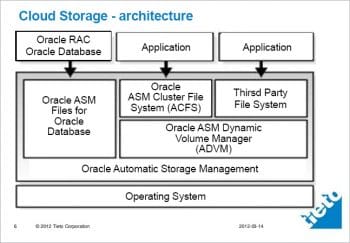
Disaster recovery: Businesses of all sizes have to invest in robust disaster recovery, but this becomes really difficult and challenging for smaller businesses that are financially weak and lack the required expertise. The cloud helps all such small organisations avoid this problem. They don’t have to spend much on disaster recovery as the model of cloud based storage systems is designed in such a way that it minimises the risks of disasters. According to the Aberdeen Group, small companies are twice as likely as big companies to have implemented the cloud based backup and recovery solutions that help save time, avoid large investments and avail the third party expertise as part of the deal.
Work from anywhere: With cloud storage solutions, if you have an Internet connection, you can be at work. And with most of the cloud services offering mobile applications, you are not restricted by which device you have at hand. Hence, businesses can now offer their employees more flexible working hours so that they can enjoy a better work-life balance, without impacting the productivity.
Increased collaboration: When your teams can access, share and edit documents anytime and from anywhere in the globe, then they are able to work together, better. Cloud based workflows and file sharing applications help you make updates in real-time and give others full visibility of their collaborations.
Security: If you lose your company laptop, it can become a billion dollar business problem. More important than the loss of an expensive laptop is the loss of the sensitive data present in it. Cloud computing gives us greater security when such incidents happen. Because your data is stored in the cloud, you can access it no matter what happens to your machine. And you can even remotely wipe the data from lost laptops so that it does not get into the wrong hands.
Document control: The more the number of employees and partners collaborating on any document, the greater is the need for watertight document control. Before the existence of the cloud, workers had to send sets of files back and forth in the form of email attachments so that they could be worked on by one user at a time. Sooner or later (usually sooner) you ended up with a really big mess of conflicting file formats, content and titles.
As even the smaller companies are becoming more global today, the scope for complications is rising. When you make the move towards cloud computing, all the files are stored centrally and everyone can see one version of the truth. Greater visibility means improved collaboration, which ultimately signifies better work and a healthier bottom line.
Competitiveness: Everyone looks for that one simple step that could make us more competitive. Moving to the cloud gives you access to enterprise-class technology, for everyone. It also allows different smaller businesses to act faster than the big and established competitors. Pay-as-you-go services and the cloud business applications show that small outfits can also run with the big boys, and can disrupt the market, while remaining nimble and lean.
Environment-friendly: While all that we have discussed covers the benefits of cloud based storage systems for your business, moving to the cloud is not actually a completely selfish act. The environment should get a little love too. When your cloud fluctuates, your server capacity scales up and down in order to accommodate fluctuating needs. So you only use the energy you need and do not leave oversized carbon footprints.
Setting up your own private cloud storage service using ownCloud
There have been several reports of various cloud storage services getting hacked of late. Thankfully, you can actually create your own cloud storage solution that you can control with an open source service called ownCloud. It is a simple way to set up your own syncing and Dropbox-like cloud storage system on your own server or website. It is robust, quick and easy to set up, and does not require much advanced technical knowledge. Let’s have a quick look at how you can set up a private cloud using ownCloud.
Prerequisites
You do not really need much to get started with setting up ownCloud, but should have the following handy before you start.
1. Any Web host that supports PHP5 and MySQL (or SQLite): You should be signed up for a service like Dreamhost. If you already have a domain name (like http://www.name.com) through a Web host, you can install ownCloud in a couple of minutes. You will not have to deal with things like MySQL and PHP for installing ownCloud. All of these are taken care of automatically. You just need to make sure that your hosting service supports them.
2. A copy of ownCloud Server 5: You can actually install ownCloud in different ways, but let’s just stick to the simplest method, i.e., using the Web installer. If you know how to put a file onto your website, you can install this.
3. A URL for remote access: Since you would prefer to tap into ownCloud from anywhere, you will need a URL to do so. If you do not already have a domain name, you can buy one; but if you do, it’s very easy to set up ownCloud in a sub-directory of your site.
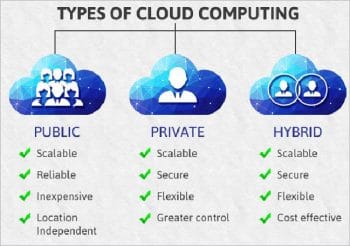
Initial setup and installation
As was decided earlier, we will use the Web installer, with the help of which ownCloud automatically creates everything you need so that no special skills are required to get it set up. If you have multiple users wanting to access ownCloud, it is recommended that you manually create a database. Here is how you can install ownCloud using the Web installer.
1. Download and save the Web installer to the computer.
2. Upload the setup file – owncloud.php – to the Web space using the host’s Web interface or an FTP application.
3. Enter the URL of the setup file into the Web browser. It should be something like http://www.yourdomainname.com/setup-owncloud.php.
4. Follow the given on-screen instructions to install ownCloud. After a few minutes, you will be redirected to the login page.
The setup for desktop and mobile sync
Now that you have ownCloud installed on your Web server, it’s time to set up desktop sync so that the files in ownCloud are the same format as those on your computer. For this, you need to install the desktop client (Linux, Windows or Mac).
From here onwards, the setup is pretty simple:
1. Open up ownCloud software on the computer, and select Configure.
2. Add the URL of the ownCloud server along with the login credentials.
3. Now, you need to select the folders and files that you want to sync. Click Add folder and select a folder that needs to be synced on the computer. All the files present in this folder will be uploaded and synced automatically to ownCloud. Similarly, you can add as many folders as you like.
As with Dropbox, you can simply drag files into the Web interface so that they can be uploaded and synchronised both locally as well as in the cloud, and you can also share files with friends by selecting the Share option when you hover the mouse over a file.
Syncing the calendar, address book and music
Syncing calendars: If you use a calendar app that supports CalDAV, you just need to point it to your ownCloud installation.
- Click the Calendar icon on the right side.
- Click the gear icon present in the top right.
- Copy down the URL for the calendar (most of the calendars can access simple URLs, but iOS requires a slightly different URL).
Now, simply open the settings of your favourite calendar app, and add your account in the CalDAV section. All your appointments will be directly dumped into ownCloud and will be automatically synced across any other device you connect to it.
Sync your contacts: Similar to the calendar, you can easily import and sync your address book with ownCloud.
- Export all the Contacts from the address book into a VCF file.
- From ownCloud, select the Contacts sidebar, and then click the gear present in the bottom left corner.
- Click Import and then select the VCF file to be uploaded.
It will take a few minutes to get all the contacts uploaded, but once they are up, you can synchronise them with any address book that supports CardDAV.
Add apps and extend ownCloud’s power
It is even possible to extend ownCloud’s functionality with the help of additional applications. If you click your user name from the ownCloud Web interface and select Apps, you are taken to a list of the installable applications. You can also browse through a few more such applications over here. To install any of the external applications, you just need to select the app, and click Enable. After a few moments, it will be installed and you will find a new icon on the right panel.
The benefits of setting up your own cloud storage system are many, some of which are:
- It helps to access the data present on the cloud from anywhere; hence, it’s flexible.
- It is highly scalable.
- As it is a private cloud, it has got higher security.
- It is easy to sync files from your desktop to the cloud.
- It enables you to sync ownCloud with almost any desktop or mobile calendar and contacts application.




Dear Vivek,
This is really fine post regarding the cloud storage.