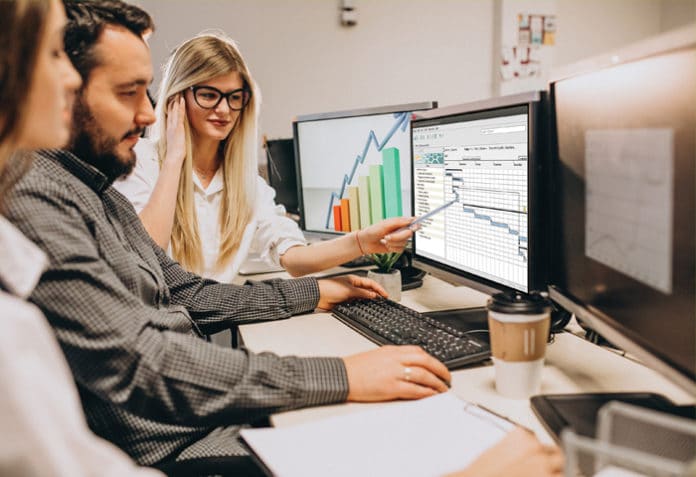Is the high cost of commercial project management software holding back your team from gaining valuable skills to take on larger projects? Open source can help. This article is the start of a series on open source project management tools.
A project is kicked off to accomplish a specific goal, which is different from the usual day-to-day operations of a business. For example, if you have a factory, your production work happens every day. However, if you want to add an extension to your factory, you can manage it as a project. Your team may require different skills for this, and so you may have to co-opt from other teams or sub-contractors to complete the project. Every project should have a well-defined purpose or end goal. It should also have a clearly defined beginning and end.
People don’t plan to fail, they just fail to plan
This will become more obvious with a practical example. Let us say that your sales are increasing and you have ordered a new machine for your factory. Without advance planning, after the machine arrives, you may realise that it takes at least a week for the concrete foundation on which it has to be placed to set. You will lose the opportunity to use the new machine and satisfy your customers as well as increase your sales. If you had done some planning, you would have realised that the foundation should be ready before the machine arrives. You could have asked the machine manufacturer to send you the foundation drawing in advance. This would have helped prepare the foundation with bolts placed to match the holes in the base of the machine well before it arrived.
On time and under budget
To be ‘on time’ and ‘under budget’ are the two key factors for a project’s success — everything else is secondary. Even among these two, when the schedule slips, project costs tend to go up because more time means more work. So, first and foremost, we want a tool to help us plan, monitor and control the schedule very tightly. The total time taken for a project is based on the time taken for each task, and whether some of the tasks can be done side-by-side. Project management tools really help you to lay out all the tasks, their durations and whether some can be done only after the predecessor tasks are done. Helping you see the entire project at a glance with all these linkages built-in and visually laid out is the Gantt chart.
Train your team to take on bigger projects in future
To-do lists are fine for small tasks. You can keep adding to the list and keep checking off the ones completed. Spreadsheets may be OK for small, well-understood projects to be done by one or, possibly, a couple of people who have a track record of good coordination. Trying to manage anything beyond this using a spreadsheet is asking for trouble. If the high cost of project management software is what is holding you back, open source software can help.
Getting your team members to think in terms of predecessor and successor tasks, resource levelling, critical path, milestones and planned versus actual costs will train them and pay off when you have to take on larger projects. In other words, if the team talks project ‘lingo’, then it can communicate and coordinate more effectively. It can talk less and get more accomplished. With the help of a Gantt chart your team can develop a shared vision and work like a well-oiled machine.
Who needs to do what and in which sequence
Even if you are the only person who is going to do all the work for a project, it helps to plan ahead. But if there are more people involved, whether it be your own team members or even subcontractors, then some type of planning and keeping the team informed as to who is assigned to do what and when is crucial. Otherwise, some number of tasks will be at risk of falling through the cracks. People will assume that someone else is doing a particular task and you will come to know of it only after the fact. More importantly, this will result in finger pointing and recrimination, spoiling the all important ingredient for project success —teamwork and morale. Again an example will help. Let us say you have to install a new Web server. The tasks may be racking and stacking, connecting to the network, assigning an IP address, installing the OS, installing the Web server and hardening, namely, removing unneeded software and accesses, and changing default passwords. These tasks often have to be done by different people with the requisite skills and in a very specific sequence.
Eliminating teaser versions, freeware and abandonware
You are looking for an open source project management tool. How hard can it be? Just a quick Web search brings a ton of stuff. There is such a wide array of options; it should be easy to pick one, right? Unfortunately, that is not the case. Some of the articles mix fully open source software with teaser versions and freeware. Teaser versions are offered in what is known as the freemium business model. The entry-level features are often available in the free version. However, you may have to pay for the more advanced features. Nothing wrong with this model, except that you need to be aware of the limitations at the outset. Freeware may pose security risks and is very often offered in ‘as is where is’ condition. There may not be any user guide, or a mailing list or forum that you can fall back on to find out how others are using it. Other reviewers who focus on open source software sometimes include abandonware — software that have not seen an update or a bug fix in years. Once you filter out all those distractions, you will still be left with a handful of tools that serve different types of project management, from which you have to figure out which one will best fit your needs.
In this series of articles we will simplify all of these for you by recommending a few select open source project management tools under the following four categories.
Part 1: Desktop project management tools like MS Project
Part 2: Project servers like MS Project Server
Part 3: Agile/Scrum software project management tools like Jira
Part 4: Kanban software project management tools like Trello
Desktop project management tools like MS Project
We feature only two tools in this category — ProjectLibre and GanttProject. Typical of most open source software, these two run on Linux, Windows as well as Mac operating systems. Either of these tools will help you to prepare a basic project plan. You can set up a calendar based on your working week and working hours as well as holidays. You can enter details about the resources that will be working on this project.
You enter the project start date, the tasks and their durations, assign the resources for each task and enter the predecessors for each task. Based on this input, the tool will calculate the start date and end date for each task. You can also create milestones, which is helpful for senior leadership to keep track of whether intermediate goals have been reached. You can create an initial baseline as well as other baselines when there are major changes to the project plan. This way you can prepare reports that compare the baseline with the progress of the actual project. When the project is progressing, you can update its status day-to-day by entering the percentage completion for each task. You can view the project as a PERT chart as well as create reports about tasks, resources, costs and project progress, and send those out in PDF or spreadsheet formats.
ProjectLibre: The old favourite
If you enter the hourly rate, material usage and fixed costs in this tool, you can generate a report showing planned cost, actual cost and remaining cost. ProjectLibre also has the ability to do basic earned value costing (EVC). In order to see these reports, make sure you have created a baseline for the project, you have updated the progress on tasks with ‘%’ completed, and you have set a status date.
There is a user guide in the form of a publicly shared Google Docs for version 1.3. You can browse the discussion forum for additional clarifications. You can also ask questions in the discussion forum, though you will have to register first with your email address. There are also Web and video tutorials posted by other users.
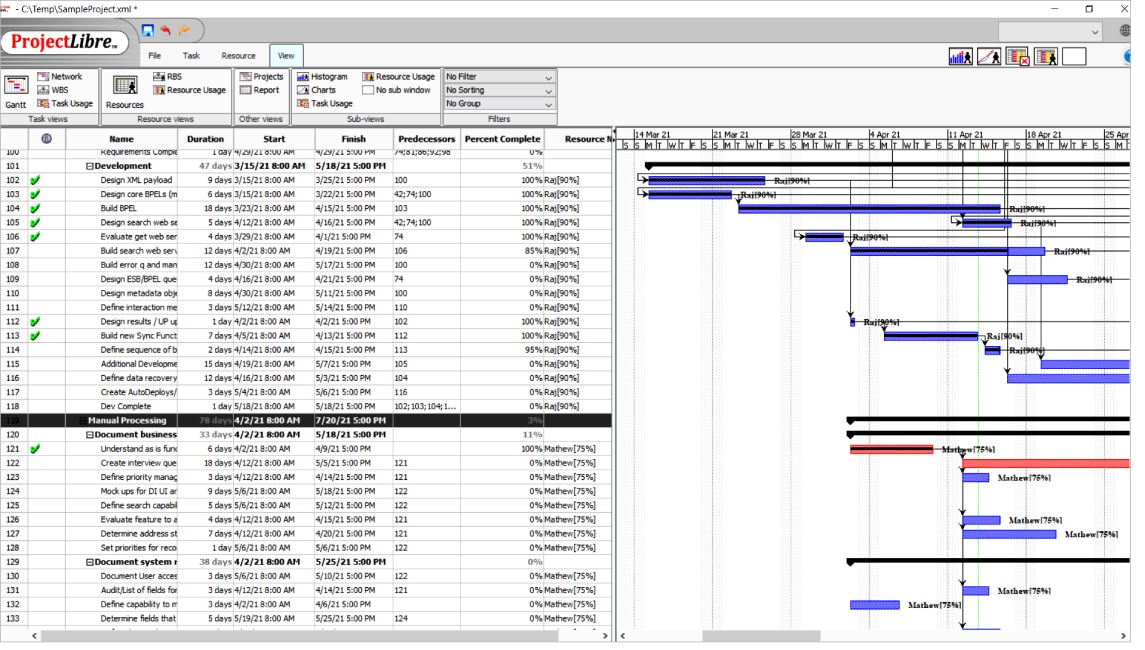
GanttProject: The new kid on the block
It is always a good practice to make a backup copy of the project file before making any major changes. In addition, GanttProject provides a Recover menu item under the Help menu. Files that are used for ‘undo’ sit in your system temporary folder (e.g., in Linux it is /tmp). Recover uses these files to try to put you back to a recent stable status.
GanttProject provides import and export wizards for MSProject, spreadsheets and other file types. When importing MS Project files, it is recommended that you set default dependency hardness to ‘Rubber’ in the Gantt chart settings before you import a project. Also, it will help if you choose to overwrite your calendar in the import wizard, with the calendar in the import file. After import, it will show a list of warnings if the timeline of any of the tasks changes.
Though it is not open source, the GanttMan Android app has a free version that is able to open GanttProject .gan files. You may be able to use this to view GanttProject files on a smartphone and perhaps do some limited editing.
GanttProject also has a discussion forum which requires you to register. However, you should try and read the FAQ and search the forum first. If you are not able to find the answer, then you can post the questions there. There are also Web and video tutorials posted by other users.
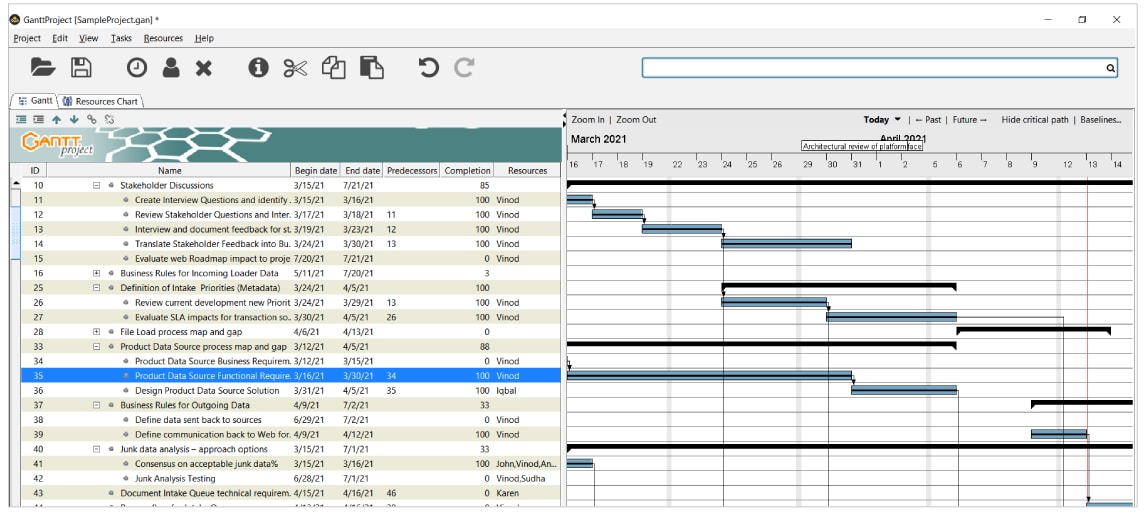
Don’t expect these tools to work seamlessly with MS Project files
Though these two tools have the ability to open or import MS Project files, don’t expect this to be a seamless process. Because of minor differences in the settings and approach, when you import an MS Project file, there could be some changes in the schedule. After the import, examine the source and target files carefully, and make the necessary adjustments. You can also save or export to the MS Project .xml format.
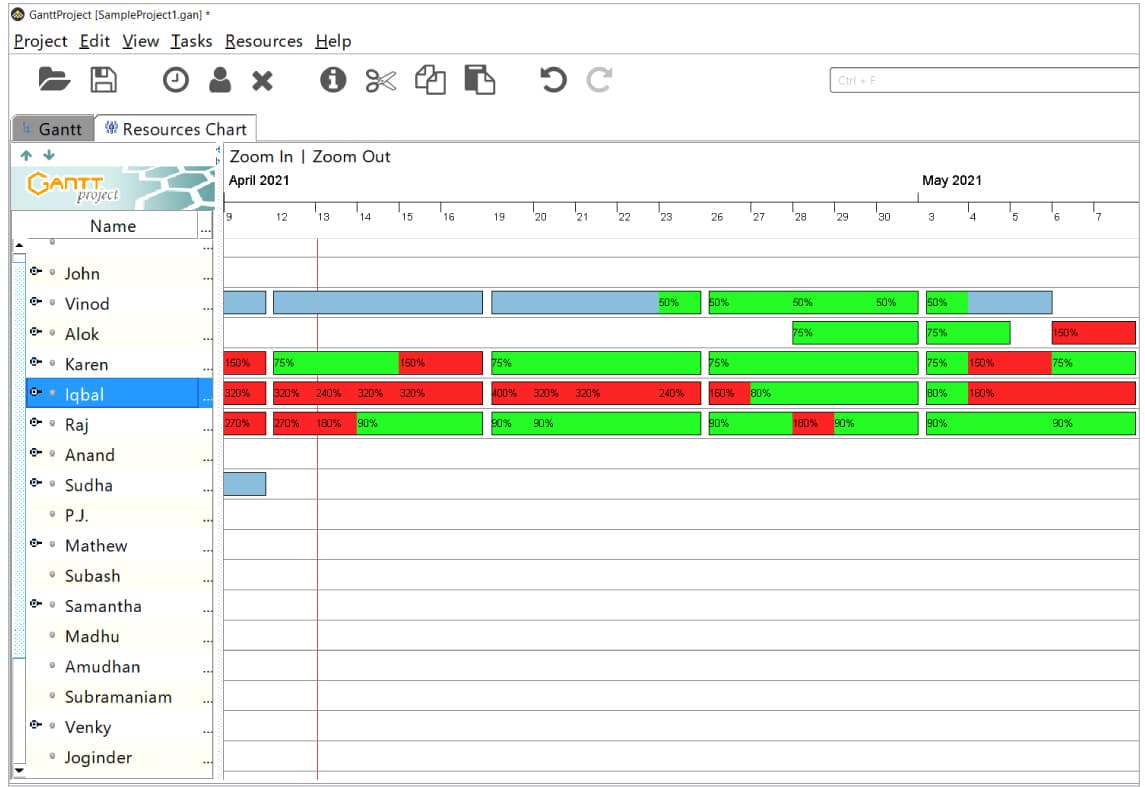
Features missing in these tools
Many experienced project managers do not like to use tools for doing automatic resource levelling. They prefer to manually resolve resource overallocation. Depending on the nature of the task, they can assign a task to another resource, split it, schedule it at different times or even authorise overtime. However, there are others who prefer to let the tool resolve this. If you belong to this category, then you are out of luck because these open source tools cannot do automatic resource levelling. They do not support recurring tasks either.
Also, you cannot make or list schedules in hours — only in days. However, ProjectLibre can split durations into fractions of a day, such as 0.125, 1.5 or 2.25 days. Can these tools handle master projects and sub-projects? The short answer is ‘no’. But the long answer is, ‘there is a workaround’. Let us say you want to set up a master project with three sub-projects. Instead, you can create a single project with three high level tasks representing the three sub-projects, and all the tasks within these sub-projects can be indented as next level tasks. This also solves the problem of managing a single resource pool for multiple projects.
Just the basics with no bells and whistles
As you can see, these tools take you to the next level of project management capability from mere spreadsheets. At the same time, they are not cluttered with tons of fancy features, which are rarely needed but can distract you when all you are trying to do is get the basics right. You can stay on the operating system of your choice — whether Linux, Windows or Mac. Between user created Web and video tutorials, as well as FAQs and forums, rest assured you won’t get stuck.