
We all hoard data in one way or another. Some of us have loads of music and some of us have loads of movies. It all began when personal computing became affordable and all of us got to play with these virtual packets of data called files. Then came the Internet and the Napster era — MP3 files flowed in the thousands. That called for some serious media file management — what we now so effortlessly do (most of the time) using Rhythmbox, Amarok or iTunes (if you’re an Apple fan).
HTPC (Home Theatre Personal Computer) Operating Systems like MoviX or their software suite counterparts like XBMC (the XBox Media Center) allow management of not just music, but your videos, TV shows and online radio too. As data grows, it is only its swift management that keeps us from going mad and pulling our hair out, as those ones and zeroes flow in torrential fury.
Just when we thought the worst was behind us, good ol’ Murphy paid us another visit… and lo and behold, ebooks in volumes arrived. Add to it the cool convenience of ebook readers like the Kindle and the Nook, and you find yourself hoarding ebooks too! The question now arises: is there a (FOSS) way to manage all my ebooks? The answer is, “Yes, there is.”
Calibre is really neat. A cross-platform tool (yes, it does Windows and Mac too, besides Linux), it lets you manage ebooks of almost any format under the sun. It syncs up with almost all the popular ebook readers out there — and the cherry on the cake is that it can double up as a content-management server, allowing you to share your collection on your local network via a Web interface!
Installing Calibre
Let’s get started. Installation is pretty straightforward. If you are a Windows or a Mac user, it is a simple download-double-click-install process. If you’re a Linux user, there are two ways (both listed on the download page link on Calibre’s website). These are:
- Use the package provided by your distribution — not recommended, since it may not be updated regularly.
- Manually perform a binary installation using the following command:
sudo python -c "import urllib2; exec urllib2.urlopen('http://status.calibre-ebook.com/linux_installer').read(); main()"
Using Calibre as a management tool
Start Calibre from the OS applications menu or by typing calibre in the run-command dialogue box or even in the terminal. You will be greeted with a first-start wizard, which asks you questions like which ebook reader you are using (if any) and where you want the library to reside. Completing the wizard brings up the main window (Figure 1).

The Calibre main window consists of:
- The main toolbar
- The Category pane on the left
- The ebook listing pane in the centre
- The ebook cover preview pane on the right
All primary functions like adding ebooks, converting and viewing them, is done via the main toolbar. The Category pane allows us to control what we see in the listing pane. For example, if you want to see ebooks only from the “Chicken Soup for the Soul” series, you can do so by selecting that particular series name from the “Series” node in the tree that resides in the category pane. Clicking on a book brings up its cover preview, along with the author’s name, format and path in the preview pane.
Calibre has an inbuilt ebook reader that reads all formats. Double-clicking on a book opens it. You can also choose “View” from the main toolbar. Editing ebook meta-data is also very simple. Just select the book, click the field (example: “author”) and hit F2 — just like you would to rename a file. Edit the field and hit Enter to save the changes. The moment you make the change, Calibre will reorganise your library at the backend (i.e., it will automatically make changes to your library’s folder structure). Neat, isn’t it?
You may also tag and rate your titles, so that searching and sorting become cooler. Spend some time playing around, and I’m sure you would grow to like it a lot. I cannot imagine how I ever managed my ebook collection without this super tool.
The content server
It is not just local management that Calibre is good at. It is versatile enough to become a content server too! Let’s suppose you want to share your library on your network, so that you can read books on any PC that’s hooked up — or say you want to read them over Wi-Fi. Wouldn’t that be cool? It’s very easy to do this:
- On the main toolbar, hit the “Connect/Share” button (Figure 2).
- Select “Start Content Server”.
- Wait a few moments, and the three blue orbs on the button will turn green (Figure 3) — this means that your content server is running.


We can now access the library portal via the URL http://<hostname>:8080/. (Replace <hostname> with the IP address/hostname of the PC on which the Calibre server is running; 8080 is the default port on which the content server runs.) To access it from the same PC as the Calibre server, use http://localhost:8080/. The portal’s home page looks like what is shown in Figure 4. Now you can access your entire library over the network! Isn’t it cool?
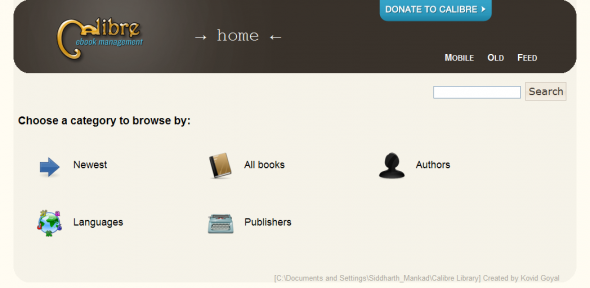
The best part about this software is that we can continue hoarding our ebooks, without worrying about searching through and manually organising them. Or, as they say, we can now “Tag ’em and bag ’em”. Calibre has saved the day.



























































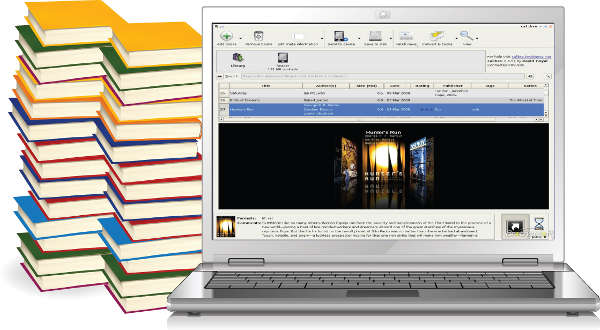














mine favourite :)
Brilliant…
calibre does’t convert big books into mobi format
good, thx :)
good, thx :)
good, thx :)
I love my Kindle, but it really is a lo tech bit of hi tech. Finding and storing stuff is cumbersome, so Calibre should help streamline that process.