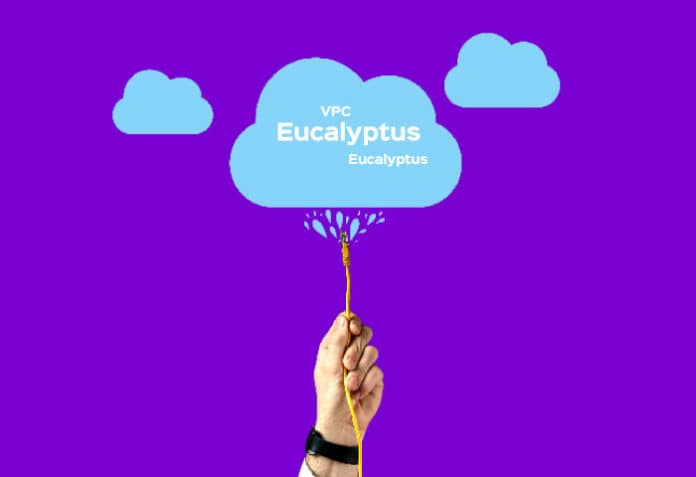Learn how to turn your laptop into a virtual private cloud with this simple tutorial.
A virtual private cloud (VPC) is essentially a pool of shared resources hosted within a public cloud. By building a VPC, we can create different virtual machines. Eucalyptus is a platform that aids in the creation of cloud services. It is used by several cloud service providers, notably Amazon, to deliver cloud services. In this article we will find out how to set up a VPC using Eucalyptus.
Let us start
First, install the operating system. We can either install it in a separate partition on our hard disk or on virtualisation software like VMware or Virtualbox. You can get the ISO image file from https://drive.google.com/file/d/1UION-home5vZWmjJWXXAq17k7Gg6DXjz/view.
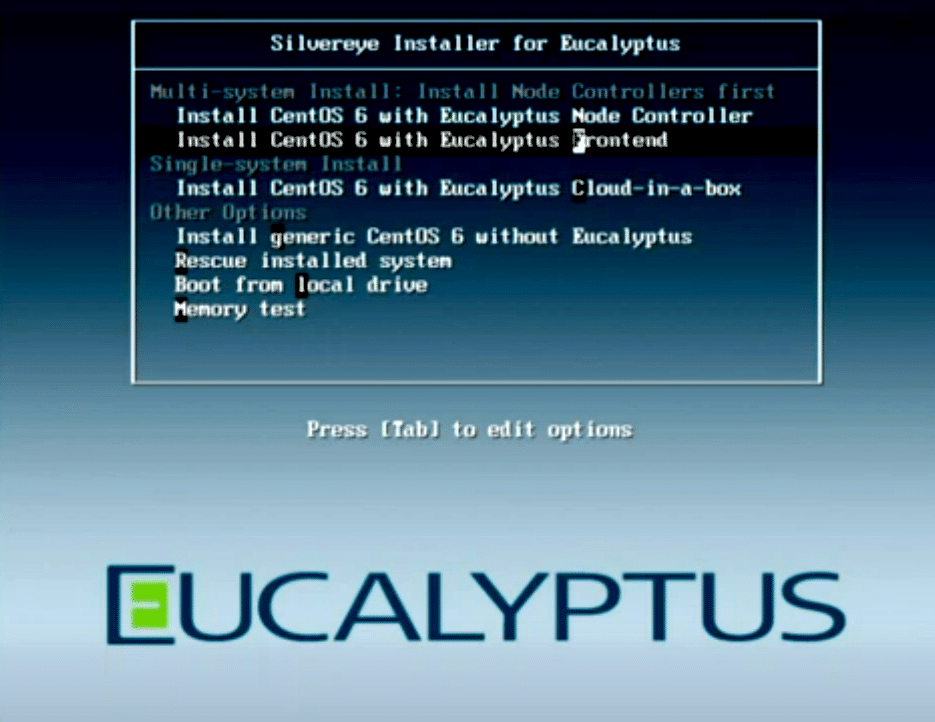
Once you download the ISO file, install the operating system. It is pretty self-explanatory. You need to just follow the steps, and choose CentOS 6 with Eucalyptus Cloud-in-a-box.
Once the installation is done, you can create the VM. While installing the OS, note the user name and password. Restart the machine once the installation is done and log into it.
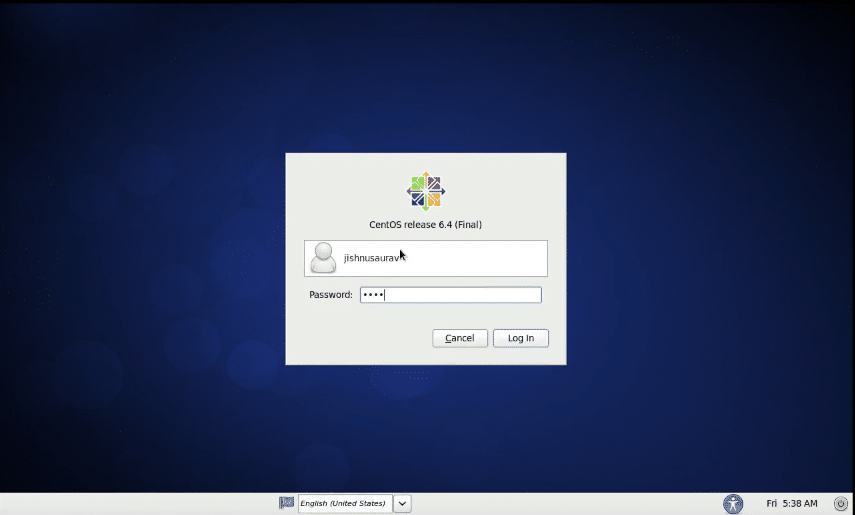
Now choose the Eucalyptus user control from the desktop, and use the login details that were obtained while installing the Eucalyptus image (as shown in Figure 2 and Figure 3).
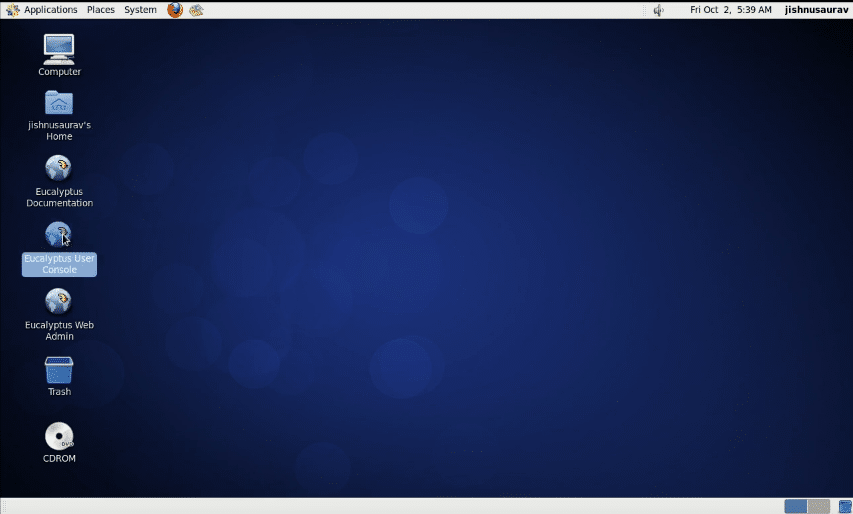
Then your screen will look like what’s shown in Figure 4, just as it appears in Amazon Cloud Services. You can now use your private cloud as a service.

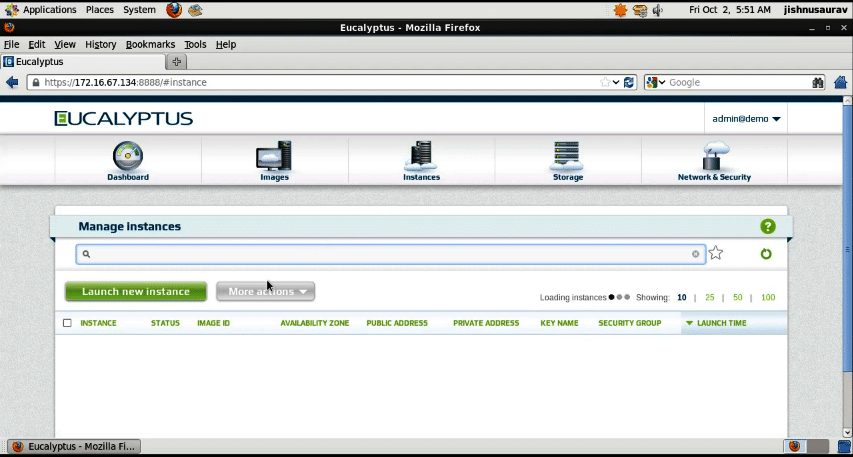
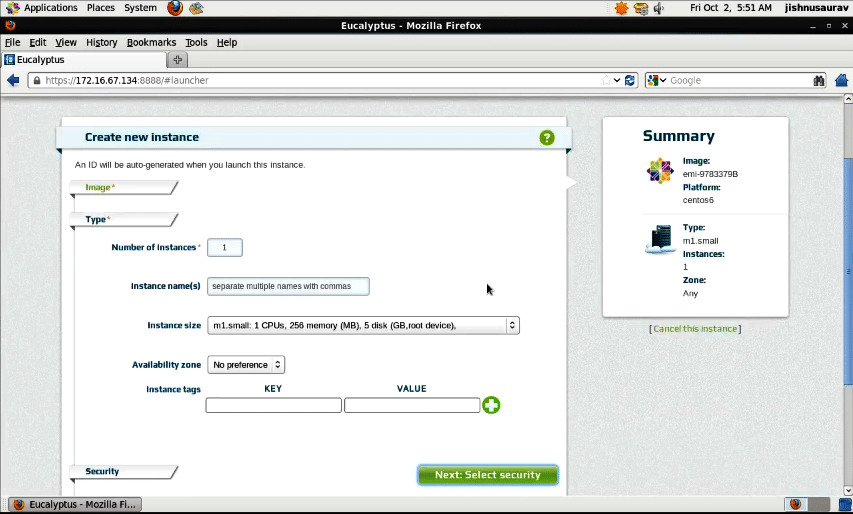
Now you can create a VM as shown in Figure 6. Then SSH into the machine as shown in Figure 7 and carry on any activity as if it is an independent computer. As an example, Figure 8 shows how to create a file in the virtual machine we built.
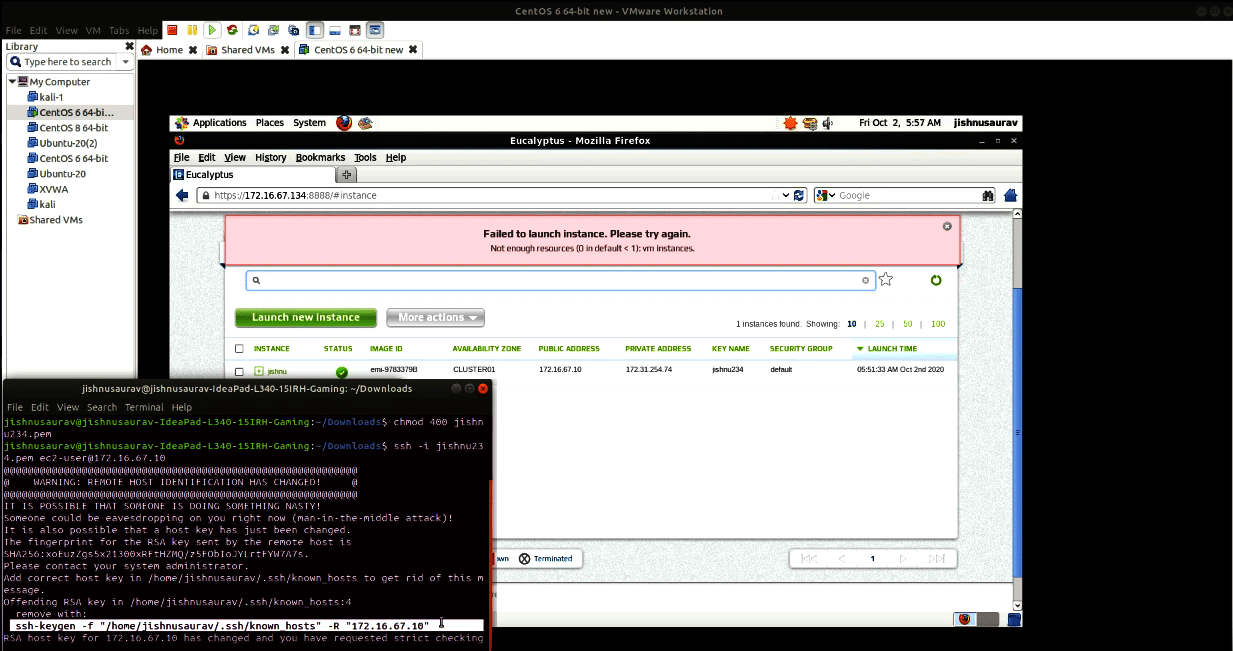
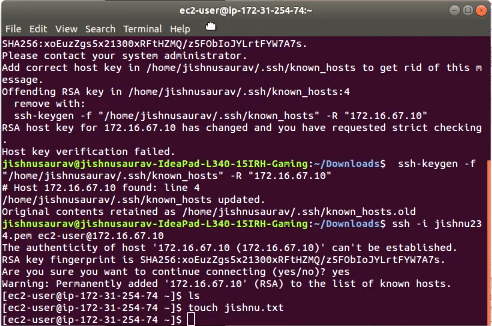
Do try this out, even if you are not an enterprise administrator. It’s such fun to turn your own laptop into a virtual private cloud.