
GNOME, an easy-to-use desktop environment, will teach you how simple a Linux OS really is, with its new GNOME Shell. GNOME 3 can also be used without using GNOME Shell as the interface. I tried the GNOME 3 preview in my openSUSE 11.4 system, and based this review on that experience (so there might be slight differences in other distros).
Appearance
In GNOME Shell, the top panel has one button on the left, called Activities. This replaces the old Application, System and Places menus. The top right corner has indication applets, similar to previous versions, but with the addition of social networking applets using Empathy. This is a concept already implemented in Ubuntu, called the Ubuntu Messaging Menu. There is an entry for System Settings in the top right corner menu, where you have the Shutdown and Restart options. The clock is placed in the centre of the top panel and clicking on it will display the calendar, along with an attractive event scheduler. If you choose to open the calendar, you are redirected to Evolution.
Clicking the Activities button displays two tabs: Windows and Applications. The window switcher displays all the open windows in an efficient way, giving users a preview of all of them. When the Activities icon is clicked, you also get an application launcher dock on the left, where you can pin your most-used apps by right-clicking the app in its active state, and choosing the Add to Favourites option.
The Applications tab is where you can find your desired apps. It initially displays all the apps, but the category list is located on the right. There is a search bar included above the category list, where you can type the name of the app or file that you are looking for. However, the search bar failed to work in the GNOME 3 preview. The shell displays error messages and status messages in a pop-up screen, which does not interfere with the application that you are currently using.
In the bottom right corner, you will get a gnome-settings-daemon icon that is used to change the screen resolution, which I believe is a feature of openSUSE. The app that is currently active has its icon placed adjacent to the Activities button.

Hardware integration
Deeper integration with the hardware is a key feature of GNOME 3, as mentioned by its developers. When tested on my laptop, it automatically added the Suspend option, but failed to start the battery indicator applet. Compositing and other graphical effects worked out of the box on my laptop — if 3D capabilities of the graphics card is not supported by the underlying OS, GNOME 3 has a fallback mode that looks like a stripped-down version of GNOME 2.x.
When a device is plugged in, GNOME 3 immediately detects it and displays a status message at the bottom. The System Settings option in the menu can be used to configure the devices. GNOME 3 displays the configuration icon for devices in the System Settings only for devices that are detected. It does make full use of the hardware, but there is always room for improvement.
Social networking from the desktop
Social networking is built on Empathy, which uses the Telepathy framework. You can add your Google, Facebook and other chat accounts by entering the details in Empathy. The My Account option on the top right corner menu is only to add user details, and not chat accounts. In case you are using some other application and your friend types a chat message, Empathy will not interfere with the active application, but displays the message in a dialogue box that rises from the bottom of the display, and allows you to reply without minimising or closing the active app.
Unity vs GNOME Shell
Unity, which was developed in a very short time, is preferred by most people for use on their laptops and netbooks. GNOME Shell provides an interface suitable for both laptops and desktops. As GNOME 3 development started two years back, it ensures stability.
Unity pushes the title bar and the menu bar of an application’s window to the top panel, which provides more space to work on small screens (netbooks). GNOME 3, too, ought to be able to detect the screen size of the system and introduce this feature in later versions.
Trying GNOME 3
The GNOME 3 preview can be tried in openSUSE 11.4. After installing openSUSE, you just have to update the system to try the GNOME 3 preview (or install GNOME Shell from the package manager). To try the actual GNOME 3 in openSUSE, you need to upgrade the OS to its Tumbleweed version, which is a rolling release of the OS, as follows:
zypper ar --refresh http://download.opensuse.org/repositories/openSUSE:/Tumbleweed/standard/ Tumbleweed zypper dup --from Tumbleweed
To try GNOME 3 in Ubuntu 10.10 run the following command:
sudo add-apt-repository ppa:ricotz/testing && sudo apt-get update sudo apt-get install gnome-shell
Next, hit Alt+F2, and run the following set of commands:
gnome-shell --replace
To install GNOME 3 in Natty run the following set of commands:
sudo apt-add-repository ppa:gnome3-team/gnome3 sudo apt-get update sudo apt-get install gnome-desktop3
As far as other distros, I also tried GNOME 3 in Debian, but the display crashed and I was left in a shell environment. For stability, Debian might not currently support GNOME 3 adequately. openSUSE 11.4 provides a GNOME 3 preview, but still has lots of glitches in the integration. Fedora 15 beta ships with GNOME 3, and gets the credit for the best integration of GNOME 3 with GNOME Shell.
Experiment with GNOME 3, and improve it. Spread the word on the use of GNOME 3-based distros to others. The questions I asked in this article’s teaser can only be answered by those who have tried GNOME 3. Do check out the new GNOME 3 website, which has a lot more information on it.




























































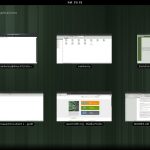
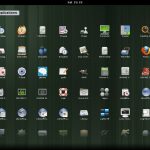















[…] original here: GNOME 3 is Here! – LINUX For You This entry was posted in 04, 11, 11.04, art, DE, Desktop, Desktop Environment, EA, Environment, […]