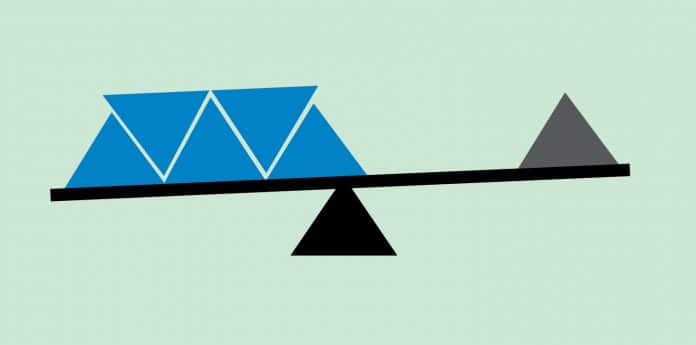In this 24th article in the DevOps series, we will learn how to set up HAProxy as a load balancer for multiple Nginx Web servers using Ansible.
HAProxy is free, open source, highly available, load balancer software written by Willy Tarreau in 2000. It is implemented in the C programming language. It is known for its high performance and is extremely reliable and secure. It supports both Layer 4 (TCP) and Layer 7 (HTTP) based application load balancing, and is released under the GPLv2 licence. Nginx is a Web server created by Igor Sysoev, and is also written in the C programming language. It can be used as a reverse proxy, mail proxy and as an HTTP cache. It was first released in 2004 and uses the 2-clause BSD licence.
Setup
The HAProxy and Nginx installations use CentOS 7 (x86_64) as their base operating system. A single instance is launched using KVM for running HAProxy. A couple of CentOS VMs are provisioned to install and configure Nginx. The centos users in all the VMs are given sudo access using the visudo command. SELinux is disabled for the exercise.
The host system is a Parabola GNU/Linux-libre x86_64 system and Ansible is installed using the distribution package manager. The version of Ansible used is 2.6.0 as indicated below:
$ ansible --version ansible 2.6.0 config file = /etc/ansible/ansible.cfg configured module search path = [‘/home/guest/.ansible/plugins/modules’, ‘/usr/share/ansible/plugins/modules’] ansible python module location = /usr/lib/python3.6/site-packages/ansible executable location = /usr/bin/ansible python version = 3.6.5 (default, May 11 2018, 04:00:52) [GCC 8.1.0]
The Ansible inventory, files and playbook directories are created on the host system as follows:
ansible/inventory/kvm/ /playbooks/configuration/ /files/
The inventory/kvm/inventory file contains the following:
[front] haproxy ansible_host=192.168.122.113 ansible_connection=ssh ansible_user=centos ansible_password=password [web1] nginx1 ansible_host=192.168.122.248 ansible_connection=ssh ansible_user=centos ansible_password=password [web2] nginx2 ansible_host=192.168.122.147 ansible_connection=ssh ansible_user=centos ansible_password=password [web:children] web1 web2
The ‘front’ group contains the HAProxy instance information. The couple of Nginx Web servers are grouped together under a ‘web’ group, and can also be accessed individually. You can test connectivity from Ansible to the CentOS guest VMs using the following Ansible commands:
$ ansible -i inventory/kvm/inventory haproxy -m ping
haproxy | SUCCESS => {
“changed”: false,
“ping”: “pong”
}
$ ansible -i inventory/kvm/inventory nginx1 -m ping
nginx1 | SUCCESS => {
“changed”: false,
“ping”: “pong”
}
$ ansible -i inventory/kvm/inventory nginx2 -m ping
nginx2 | SUCCESS => {
“changed”: false,
“ping”: “pong”
}
$ ansible -i inventory/kvm/inventory web -m ping
nginx1 | SUCCESS => {
“changed”: false,
“ping”: “pong”
}
nginx2 | SUCCESS => {
“changed”: false,
“ping”: “pong”
}

Nginx
We will first set up the Nginx Web servers. The EPEL release RPM is installed and the HAProxy server IP address is added to /etc/hosts file on the instances. The YUM package manager is used to install Nginx, and then Port 80 is allowed through the firewall. We then start the Nginx Web server and wait for the server to listen on port 80. The Ansible playbook to install and set up Nginx is as follows:
---
- name: Setup Nginx web server
hosts: web
become: yes
become_method: sudo
gather_facts: yes
tags: [web]
tasks:
- name: Install EPEL Release
package:
name: epel-release
state: present
- name: Add HAProxy server to /etc/hosts
lineinfile:
path: /etc/hosts
line: “{{ hostvars[‘haproxy’].ansible_host }} haproxy”
state: present
- name: Install Nginx
package:
name: nginx
state: present
- name: Allow port 80
shell: iptables -I INPUT -p tcp --dport 80 -m state --state NEW,ESTABLISHED -j ACCEPT
- name: Start Nginx server
systemd:
name: nginx
enabled: yes
state: started
- name: Wait for server to start
wait_for:
port: 80
The above playbook can be invoked using the following command:
$ ansible-playbook -i inventory/kvm/inventory playbooks/configuration/frontend.yml --tags web -vv -K
The -vv represents the verbosity in the Ansible output. You can use up to four ‘v’ s for a more detailed output. The -K option prompts for the sudo password for the guest CentOS user account.
You can now open the Nginx Web server URLs (http://192.168.122.248 and http://192.168.122.147) in a browser to see the default Nginx home page as shown in Figure 1.
HAProxy
The YUM package repository needs to be updated before proceeding to install HAProxy. The Nginx server IP addresses and hostnames are added to the /etc/hosts file on the instances. The default /etc/haproxy/haproxy.cfg directory is backed up and a new haproxy.cfg file is created, whose file contents are shown below:
global
log 127.0.0.1 local2
chroot /var/lib/haproxy
pidfile /var/run/haproxy.pid
maxconn 4000
user haproxy
group haproxy
daemon
stats socket /var/lib/haproxy/stats
defaults
mode http
log global
option httplog
option dontlognull
option http-server-close
option forwardfor except 127.0.0.0/8
option redispatch
retries 3
timeout http-request 10s
timeout queue 1m
timeout connect 10s
timeout client 1m
timeout server 1m
timeout http-keep-alive 10s
timeout check 10s
maxconn 3000
listen haproxy-monitoring *:8080
mode http
option forwardfor
option httpclose
stats enable
stats show-legends
stats refresh 5s
stats uri /stats
stats realm Haproxy\ Statistics
stats auth admin:password
stats admin if TRUE
default_backend app-main
frontend main
bind *:80
option http-server-close
option forwardfor
default_backend app-main
backend app-main
balance roundrobin
option httpchk HEAD / HTTP/1.1\r\nHost:\ localhost
{% for item in groups[‘web’] %}
server {{ hostvars[item][‘inventory_hostname’] }} {{ hostvars[item][‘ansible_default_ipv4’][‘address’] }}:80 check
{% endfor %}
The rsyslog software will be used to collect the HAProxy logs. The /etc/rsyslog.conf configuration is updated to load the UDP Syslog Input Module (imudp) and to run a UDP server on Port 514. A /etc/rsyslog.d/haproxy.conf configuration file is created, the contents of which are as follows:
local2.=info /var/log/haproxy-access.log local2.notice /var/log/haproxy-info.log
The firewall is updated to allow Port 8080, and the rsyslog server is restarted. The final step is to start the HAProxy server and wait for it to listen on Port 8080. The complete Ansible playbook to install and configure HAProxy is given below:
- name: Setup HAProxy
hosts: front
become: yes
become_method: sudo
gather_facts: yes
tags: [haproxy]
tasks:
- name: Yum update
yum: name=* update_cache=yes state=present
- name: Install HAProxy
package:
name: haproxy
state: present
- name: Add Nginx servers to /etc/hosts
lineinfile:
path: /etc/hosts
line: “{{ hostvars[item][‘ansible_default_ipv4’][‘address’] }} {{ hostvars[item][‘inventory_hostname’] }}”
state: present
with_items: “{{ groups[‘web’] }}”
- name: Backup default haproxy.cfg
command: mv haproxy.cfg haproxy.cfg.orig
args:
chdir: /etc/haproxy
- name: Create new haproxy.cfg
template:
src: ../../files/haproxy.cfg.j2
dest: /etc/haproxy/haproxy.cfg
mode: 0644
- name: Update /etc/rsyslog.conf
lineinfile:
path: /etc/rsyslog.conf
regexp: “{{ item.regexp }}”
line: “{{ item.line }}”
with_items:
- { regexp: ‘#\$ModLoad imudp’, line: ‘$ModLoad imudp’ }
- { regexp: ‘#\$UDPServerRun 514’, line: ‘$UDPServerRun 514’ }
- name: Create /etc/rsyslog.d/haproxy.conf
copy:
src: ../../files/haproxy.conf
dest: /etc/rsyslog.d/haproxy.conf
mode: 0644
- name: Allow port 8080
shell: iptables -I INPUT -p tcp --dport 8080 -m state --state NEW,ESTABLISHED -j ACCEPT
- name: Restart rsyslog
systemd:
name: rsyslog
state: restarted
- name: Start HAProxy server
systemd:
name: haproxy
enabled: yes
state: started
- name: Wait for server to start
wait_for:
port: 8080
A sample execution of the above playbook is as follows:
$ ansible-playbook -i inventory/kvm/inventory playbooks/configuration/frontend.yml --tags haproxy -K
SUDO password:
PLAY [Setup Nginx web server] *******************************
TASK [Gathering Facts] **************************************
ok: [nginx1]
ok: [nginx2]
PLAY [Setup HAProxy] ****************************************
TASK [Gathering Facts] **************************************
ok: [haproxy]
TASK [Yum update] *******************************************
ok: [haproxy]
TASK [Install HAProxy] **************************************
changed: [haproxy]
TASK [Add Nginx servers to /etc/hosts] **********************
changed: [haproxy] => (item=nginx2)
changed: [haproxy] => (item=nginx1)
TASK [Backup default haproxy.cfg] ***************************
changed: [haproxy]
TASK [Create new haproxy.cfg] *******************************
changed: [haproxy]
TASK [Update /etc/rsyslog.conf] *****************************
changed: [haproxy] => (item={‘regexp’: ‘#\\$ModLoad imudp’, ‘line’: ‘$ModLoad imudp’})
changed: [haproxy] => (item={‘regexp’: ‘#\\$UDPServerRun 514’, ‘line’: ‘$UDPServerRun 514’})
TASK [Create /etc/rsyslog.d/haproxy.conf] *******************
changed: [haproxy]
TASK [Allow port 8080] **************************************
changed: [haproxy]
TASK [Restart rsyslog] **************************************
changed: [haproxy]
TASK [Start HAProxy server] *********************************
changed: [haproxy]
TASK [Wait for server to start] *****************************
ok: [haproxy]
PLAY RECAP **************************************************
haproxy : ok=12 changed=9 unreachable=0 failed=0
nginx1 : ok=1 changed=0 unreachable=0 failed=0
nginx2 : ok=1 changed=0 unreachable=0 failed=0
Testing
You can open the HAProxy Web page using http://192.168.122.113:8080/stats and you will be prompted to log in as shown in Figure 2.
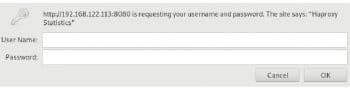
You can use the credentials (admin:password) as specified in /etc/haproxy/haproxy.cfg to log in, and you will see the HAProxy stats page as shown in Figure 3.
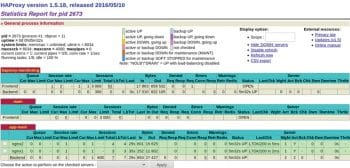
You can make multiple requests to the HAProxy front-end server in the browser or using curl http://192.168.122.113:8080 from the command line. You will observe that the requests are being sent to both the Nginx Web servers in a round-robin fashion, which can be seen in the app-main section of the HAProxy stats page.