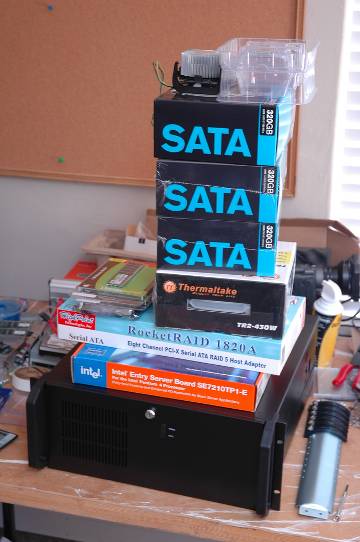This article deals with getting open source software packages up and running on bare metal/virtual platforms in a stress-free manner.
What happens when your online team asks for a Drupal or WordPress server, or you require a file server for your branch office really quickly? The answer is that you rush to your Web browser, and start doing Google searches for how-tos, or juggle your ISO collection of distros, spins and remixes. While installing a server, your main concerns are as follows:
- The distro must have a small foot print.
- Packages and related dependencies should be easily installed.
- Configuring Web-management, network and firewall settings should be easy.
- The distro provides up-to-date security patches.
TurnKey Linux is the answer to all your concerns. Whether you are a beginner or an advanced Linux user, you are going to love it.
More about TurnKey Linux
This is a community-oriented open source project conceived by Alon Swartz and Liraz Siri, to simplify our lives. It is available as an installable Live CD ISO and as a virtual machine image format too. If you have cloud access, it won’t dishearten you at all. Yes, you got me right — it can be installed on bare metal, on your favourite virtualisation platform (VMware, Parallels, Xen or VirtualBox), or on a cloud service like Amazon’s.
TurnKey Linux, at its core, is a derivative of the Ubuntu 8.04.3 LTS (long-term-support) release, and inherits the same functionality; there’s no learning required. It is cautiously built with minimal components needed to serve various roles with efficiency, stability and security. It’s also available publicly, for community-involved development.
It is really lightweight, and includes an AJAX Web-shell, Webmin, network, system and tools modules. It only takes four minutes to install on bare metal, and one minute on the virtualisation platform of your choice.
Getting hands-on with TKL
Enough with the feature list; get your hands on TurnKey! Surf to turnkeylinux.org and download the ISO image or virtual machine image of your favourite open source software packages. Never mind whether you’re a developer or a systems admin, there’s an appliance available for you.
Here, I downloaded the file-server appliance virtual machine image from the TKL website using my data card — it’s a mere 133 MB in size, and after extraction, it occupied 414 MB on my HDD. The virtual machine image includes vmdk, vmx and ovf files, and can be used with any virtualisation platform.
For this demo, I’ve used VMware Workstation as my preferred virtualisation software. You could also use the latest version of VirtualBox, and its appliance import wizard, on the virtual machine image file.
After extracting, fire up VMware Workstation, and choose to open an existing VM. This will load the virtual appliance settings from the vmx file.
Power on the virtual machine and TKL will start loading. On the first boot, TKL auto-updates itself with the latest security updates, and so requires an Internet connection. If there is no Internet connection at the time, you can update it later by running the cron-aptcommand (see Figure 1).

Next, the TKL configuration console will be loaded, so ask for Ethernet settings. You can choose to automatically assign IP settings from DHCP, or provide a static IP manually. After this, you will see the usage screen as in Figure 2. TKL is pre-configured with a self-signed SSL certificate to enable access to configuration pages over HTTPS.

Don’t forget to look at the Advanced Menu page (Figure 3). Select Quit, and you’ll be presented with the TKL console log-in prompt. There is no password configured for the root user, by default. If you’re going to be using this for serious work, don’t forget to change the password. You can once again access the configuration console from the command-line by running confconsole.

As you can see on the usage screen, TKL comes preloaded with a file manager (it requires a Java-enabled Web browser), a Web-shell (an AJAX-based shell, no SSH client required), everyone’s favourite Webmin Web-based systems management interface, and also with SSL, SMB/CIFS sharing, and SSH/SFTP access.
Known issues with TKL
- TKL is configured to auto-update the latest security updates only. Non-security package updates won’t be installed automatically — this can shatter the existing functionality of an appliance.
- To upgrade to a newer version of an open source software package, you’re advised to take a backup of your existing appliance using a TurnKey Linux backup and migration appliance, and migrate to the new version of the appliance.
- TKL has all the necessary packages, but if you still want to install packages of your choice, you must have an Internet connection and access to apt’s online package repository. You can use the command line, Webmin or the AJAX shell for package installation.
For more FAQs and open source software appliance-specific documentation, visit turnkeylinux.org.
Feature image courtesy: Matt Jacoby. Reused under the terms of CC-BY-NC 2.0 License.