With this article, we begin a new series on DevOps, starting out with Ansible, which helps you to build a strong foundation. As the Ansible website proclaims, proudly, “Deploy apps. Manage systems. Crush complexity.”
Ansible is an IT automation tool that is used for provisioning, configuration, deployment and managing infrastructure. The project was first released in 2012, and is written in Python. The main objective of the tool is to be simple and easy to use. It is based on an agent-less (push-based) architecture, and the playbooks are written in plain English. It also supports pull-based deployments Ansible has had pull support since 2012 and uses SSH to execute commands on remote machines. It is available under the GNU General Public License.
Installation
You can install Ansible using your GNU/Linux distribution package manager.
On Fedora, you can use Yum to install Ansible, as follows:
$ sudo yum install ansible
If you are using RHEL or CentOS, install the epel-release, and then use the Yum command to install Ansible.
On Ubuntu, you need to add the ppa repository before installing the tool, as shown below:
$ sudo apt-get install software-properties-common $ sudo apt-add-repository ppa:ansible/ansible $ sudo apt-get update $ sudo apt-get install ansible
The Ansible documentation encourages Debian users to access the Ubuntu repository to obtain Ansible. You need to add the following line to /etc/apt/sources.list:
deb http://ppa.launchpad.net/ansible/ansible/ubuntu trusty main
You can then install the software using the following commands:
$ sudo apt-get update $ sudo apt-get install ansible
The Parabola GNU/Linux-libre distribution is a derivative of Arch Linux, without the binary blobs. You can install Ansible using the pacman utility:
$ pacman -S ansible
The latest Ansible version 2.2 (as of date) is what we will use in this article. Ansible is also available for BSD variants, Mac OS X, and Windows. You are encouraged to refer to the Ansible documentation for more information.
Virtualisation
Ansible can be used to provision new machines and also configure them. Instead of using bare metal machines, you can create multiple virtual machines (VMs) on your system. Lots of free and open source software (FOSS) virtualisation software is available.
QEMU is a machine emulator and virtualiser. It can also use host CPU support to run guest VMs for better performance. It is written by Fabrice Bellard, and released under the GNU General Public License (GPL). You can install it on Parabola GNU/Linux-libre, using the following command:
$ sudo pacman -S qemu
KVM or kernel-based virtual machine has direct support in the Linux kernel. It requires hardware support to be able to run guest operating systems. It is written in C, and is released under the GNU General Public License.
You need to check if your hardware first supports KVM. The ‘lscpu’ command will show an entry for ‘Virtualisation’ if there is hardware support. For example:
$ lscpu Architecture: x86_64 CPU op-mode(s): 32-bit, 64-bit Byte Order: Little Endian CPU(s): 4 On-line CPU(s) list: 0-3 Thread(s) per core: 2 Core(s) per socket: 2 Socket(s): 1 NUMA node(s): 1 Vendor ID: GenuineIntel CPU family: 6 Model: 78 Model name: Intel(R) Core(TM) i5-6200U CPU @ 2.30GHz Stepping: 3 CPU MHz: 2275.341 CPU max MHz: 2800.0000 CPU min MHz: 400.0000 BogoMIPS: 4801.00 Virtualization: VT-x L1d cache: 32K L1i cache: 32K L2 cache: 256K L3 cache: 3072K NUMA node0 CPU(s): 0-3 Flags: fpu vme de pse tsc msr pae mce cx8 apic sep mtrr pge mca cmov pat pse36 clflush dts acpi mmx fxsr sse sse2 ss ht tm pbe syscall nx pdpe1gb rdtscp lm constant_tsc art arch_perfmon pebs bts rep_good nopl xtopology nonstop_tsc aperfmperf eagerfpu pni pclmulqdq dtes64 monitor ds_cpl vmx est tm2 ssse3 sdbg fma cx16 xtpr pdcm pcid sse4_1 sse4_2 x2apic movbe popcnt tsc_deadline_timer aes xsave avx f16c rdrand lahf_lm abm 3dnowprefetch epb intel_pt tpr_shadow vnmi flexpriority ept vpid fsgsbase tsc_adjust bmi1 avx2 smep bmi2 erms invpcid mpx rdseed adx smap clflushopt xsaveopt xsavec xgetbv1 xsaves dtherm ida arat pln pts hwp hwp_notify hwp_act_window hwp_epp
You can also check the /proc/cpuinfo output as shown below:
$ grep -E "(vmx|svm)" --color=always /proc/cpuinfo flags : fpu vme de pse tsc msr pae mce cx8 apic sep mtrr pge mca cmov pat pse36 clflush dts acpi mmx fxsr sse sse2 ss ht tm pbe syscall nx pdpe1gb rdtscp lm constant_tsc art arch_perfmon pebs bts rep_good nopl xtopology nonstop_tsc aperfmperf eagerfpu pni pclmulqdq dtes64 monitor ds_cpl vmx est tm2 ssse3 sdbg fma cx16 xtpr pdcm pcid sse4_1 sse4_2 x2apic movbe popcnt tsc_deadline_timer aes xsave avx f16c rdrand lahf_lm abm 3dnowprefetch epb intel_pt tpr_shadow vnmi flexpriority ept vpid fsgsbase tsc_adjust bmi1 avx2 smep bmi2 erms invpcid mpx rdseed adx smap clflushopt xsaveopt xsavec xgetbv1 xsaves dtherm ida arat pln pts hwp hwp_notify hwp_act_window hwp_epp
The Libvirt project provides APIs to manage guest machines on KVM, QEMU and other virtualisation software. It is written in C, and is released under the GNU Lesser GPL. The virtual machine manager (VMM) provides a graphical user interface for managing the guest VMs and is written in Python.
You can install all this software on Parabola GNU/Linux-Libre using the following command:
$ sudo pacman -S libvirt virt-manager
A screenshot of VMM is provided in Figure 1.
Check your distribution documentation to install the appropriate virtualisation software packages.
You can use the VMM to create a new virtual machine, and install a GNU/Linux distribution using a .iso image. You can specify RAM, disk size and follow the installation steps for your particular distro. You can also import an existing .qcow2 disk image to use it as a virtual machine.
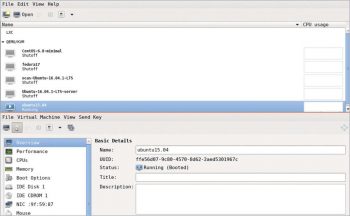
Ansible with libvirt-VM
The version of Ansible used for this article is given below:
$ ansible --version ansible 2.2.1.0 config file = /etc/ansible/ansible.cfg configured module search path = Default w/o overrides
If you have the sshd daemon running on your local machine, you can use Ansible to test it. For example, a ping test on the localhost is shown below:
$ ansible localhost -m ping
localhost | SUCCESS => {
"changed": false,
"ping": "pong"
}
You can also check how long the system has been up and running using the following commands:
$ ansible localhost -a uptime localhost | SUCCESS | rc=0 >> 11:00:20 up 4:09, 0 users, load average: 0.18, 0.14, 0.11
You can execute a shell command on the remote machine (localhost, in this case) as illustrated below:
$ ansible localhost -a "date" localhost | SUCCESS | rc=0 >> Sun Feb 5 11:24:53 IST 2017
The ‘setup’ command provides details of the remote target machine. A snippet output is provided below:
$ ansible localhost -m setup
localhost | SUCCESS => {
"ansible_facts": {
"ansible_all_ipv4_addresses": [
"192.168.10.1",
"192.168.5.6"
],
"ansible_all_ipv6_addresses": [
"fe90::fc24:ff:feb9:cb61",
"ff80::5846:fac1:6afc:2e30"
],
"ansible_architecture": "x86_64",
"ansible_bios_date": "06/12/2016",
"ansible_bios_version": "R00ET45W (1.20 )",
"ansible_cmdline": {
"BOOT_IMAGE": "/vmlinuz-linux-libre",
"cryptdevice": "/dev/sda1:cryptroot",
"quiet": true,
"root": "/dev/mapper/cryptroot",
"rw": true
},
....
An Ubuntu 15.04 instance with VMM is used in the following examples with Ansible. The IP address of the instance is added to /etc/hosts:
192.168.122.250 ubuntu
The /etc/ansible/hosts file contains the following:
ubuntu
You can now do a ping test from the host to the Ubuntu VM using the following command sequence for the user ‘xetex’:
$ ansible ubuntu -m ping -u xetex --ask-pass
SSH password:
ubuntu | SUCCESS => {
"changed": false,
"ping": "pong"
}
To avoid prompting for the password, you can add the localhost public SSH key to the VM, as follows:
$ ssh-copy-id -i ~/.ssh/id_rsa.pub xetex@ubuntu /usr/bin/ssh-copy-id: INFO: Source of key(s) to be installed: "/home/user/.ssh/id_rsa.pub" /usr/bin/ssh-copy-id: INFO: attempting to log in with the new key(s), to filter out any that are already installed /usr/bin/ssh-copy-id: INFO: 1 key(s) remain to be installed -- if you are prompted now it is to install the new keys xetex@ubuntu's password: Number of key(s) added: 1
Now try logging into the machine, with ssh xetex@ubuntu and check to make sure that only the key(s) you wanted were added.
You can now issue the following command to get the same result:
$ ansible ubuntu -m ping -u xetex
ubuntu | SUCCESS => {
"changed": false,
"ping": "pong"
}
For the Ubuntu system, you can also add the defined user in the /etc/ansible/hosts file as follows:
ubuntu ansible_ssh_host=ubuntu ansible_ssh_user=xetex
The ping command is now simplified to:
$ ansible ubuntu -m ping
ubuntu | SUCCESS => {
"changed": false,
"ping": "pong"
}
You can now try the earlier Ansible commands on the target Ubuntu VM as illustrated below:
$ ansible ubuntu -a uptime
ubuntu | SUCCESS | rc=0 >>
12:32:14 up 25 min, 3 users, load average: 0.02, 0.07, 0.06
$ ansible ubuntu -a date
ubuntu | SUCCESS | rc=0 >>
Sun Feb 5 12:32:45 IST 2017
$ ansible ubuntu -m setup
ubuntu | SUCCESS => {
"ansible_facts": {
"ansible_all_ipv4_addresses": [
"192.168.122.250"
],
"ansible_all_ipv6_addresses": [
"ff20::5034:ff:fa9f:6123"
],
"ansible_architecture": "x86_64",
"ansible_bios_date": "04/01/2014",
"ansible_bios_version": "1.10.1-20151022_124906-anatol",
"ansible_cmdline": {
"BOOT_IMAGE": "/boot/vmlinuz-3.19.0-15-generic",
"quiet": true,
"ro": true,
"root": "UUID=f43c2c72-5bc7-4a97-9a43-12e634ae232af",
"splash": true,
"vt.handoff": "7"
},
…









































































