This article covers some basics of graphics programming in C.
I was a very avid graphics programmer, using Turbo C (actually, using graphics.c, a library usually taught to engineering students during labs). Trying to push graphics.c to its limits, I got stuck with its very limited graphics functionality and maximum resolution. When I discussed this with a teacher, he introduced me to OpenGL. I tried a few programs, and got fascinated with the rich graphics experience and platform independence. I thought of sharing my experiences with graphics programming using OpenGL, and contacted the LFY editorial team members, who were ready to provide me a platform.
OpenGL basics
OpenGL (Open-source Graphics Library) has three major library header files: gl.h, glu.h and glut.h. The gl.h (graphics library) is a low-level header file, with which you can draw lines, polygons, colour the background or the line, etc. The glu.h (graphics library utility) is a medium-level header. It uses the lower-level OpenGL functions, such as matrices for specific viewing orientation, rendering surfaces, etc. The glut.h (graphics library utility tool-kit) is a high-level library file and a window system-independent tool-kit to hide the complexity of different window system APIs.
Installation
Now, we need a Linux-based OS (I use Kubuntu 11.10); a compiler (GCC); an editor (Kate, Gedit, Kwrite, etc); the OpenGL header files… and some basic knowledge of C programming.
Make sure your PC has an Internet connection. Open a terminal and run sudo apt-get install gcc, entering the password when prompted, to install GCC. Next, for the editor, run sudo apt-get install kate (or gedit, kwrite or whatever you prefer, instead of kate). For the OpenGL headers, run sudo apt-get install freeglut3-dev.
The Hello World first step
Now for the classic first-time program. Open the editor, and enter the following code:
#include<GL/glut.h>
void main(int argc, char**argv) {
glutInit(&argc, argv);
glutInitWindowPosition(100,100);
glutInitWindowSize(500,500);
glutCreateWindow(Hello World);
glutMainLoop();
}
Save the file as basic.c, and to compile it, run gcc basic.c -l glut at the terminal. Run the compiled binary with ./a.out. Here, we have imported glut.h (in the GL folder). To locate it, run whereis GL and it will give you the installed location, like GL: /usr/include/GL. There are just five basic functions used to create a window for drawing. The first, glutInit(), initialises the display. Then glutInitWindowPosition (int x, int y) specifies the screen location (upper-left corner) of the window. Next, glutInitWindowSize(int x, int y) specifies the size of the window; glutCreateWindow(char *string) names the window for identification, and creates it; andGlutMainLoop() is used to display the window and begin event processing.
The compilation command specified -l glut, which means, a link with the glut library file. By default, GCC names the output compiled binary a.out; to change it, specify the -o (output file name) switch for example, gcc begin.c -l glut -o hello.
Change the background colour of a window
The OpenGL function glutDisplayFunc (void function_name) is used to specify a user function that will handle the display of a window. Let’s use this to change the colour of a window:
#include<GL/glut.h>
#include<GL/gl.h>
void display() {
glClearColor(1,0,0,0);
glClear(GL_COLOR_BUFFER_BIT);
glFlush();
}
void main(int argc, char**argv) {
glutInit(&argc, argv);
glutInitWindowPosition(100,100);
glutInitWindowSize(500,500);
glutCreateWindow(Hello World);
glutDisplayFunc(display);
glutMainLoop();
}
Save it as basic2.c, compile and run it as in the earlier example.
The three GL functions we used to colour the window background are:
glClearColor(R, G, B, alpha): This is used to set the colour for a window. The numbers you can use for each colour are between 0 and 1; you can use float numbers like 0.1, 0.11, etc.
glClear(GL_COLOR_BUFFER_BIT): This clears the screen to the desired colour set by glClearColor.
glFlush() executes the commands to the screen rather than storing it in a buffer.
In the next part of the series, I plan to explore how to draw lines and triangles, and use keyboard inputs.
Acknowledgement
I would like to thank Dr Brijesh Kumar for his help and guidance.























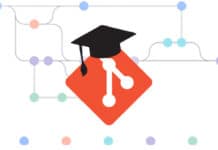


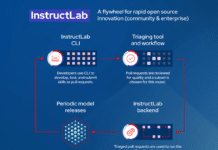






























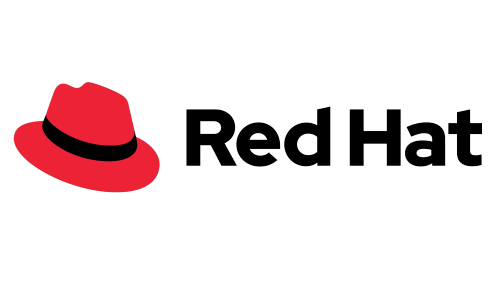
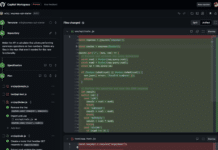

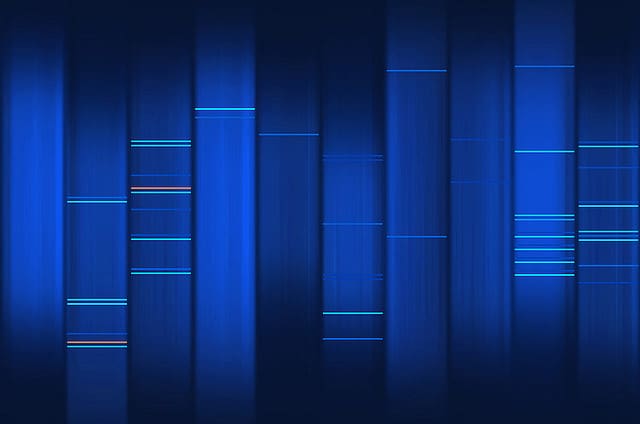














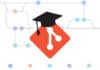

It is helpful for beginner’s.. Thank u. :)
Thanks! :) It’s a good kickstart. Minor issue: the quotes around “Hello world” are missing.
sorry i will be issue hello world in my next article that will cover text , tranformation , object drawing
To run I have to change :
glutCreateWindow(“Hello World”);
and compile :
gcc o.c -lGL -lGLU -lglut
thanks adam
awesome
Thanks for this introduction to opengl. Just a note to say, the “Hello World” string should be enclosed in double quotes in both instances of:
glutCreateWindow(Hello World);
The second example, “basic2.c” is not compiling for me, althought the first one does compile. Are you sure I build the second example in exactly the same way as the first? I suspect that I need to add another library for gl, not just -l glut but maybe something like -l gl ?
The first example “build.c” works only after you insert double quotes around the “Hello World” string. The second example does not build, even after the double quotes. I get the errors:
/usr/bin/ld: basic2.o: undefined reference to symbol ‘glClear’
//usr/lib/x86_64-linux-gnu/mesa/libGL.so.1: error adding symbols: DSO missing from command line
Do you think I need to add more libraries in the build line, e.g. -l gl for example? Could you publish the exact command line to type in order to compile “build2.c” ?
For the second one, build with -lGL as well.
compile the second one by the following command
gcc basic2.c -lGL -lglut
When can we expect the next instalment?
Thanks a lot. I didn’t know that is so simple. With -lGL everything goes smoothly.
Keep on writing more like that Rajnish.
When I execute the second example, a window flashes up for an instant then vanishes. The terminal window reports,
“X Error of failed request: BadMatch (invalid parameter attributes)
Major opcode of failed request: 73 (X_GetImage)” …
This is after executing with -lGL -lglut.
I’m running Raspbian on a Raspberry Pi. Is that the problem?
The quotes around “Hello World” do not seem to display on Linux, ironically. Would love to see the follow up article to this!
Thanks. This was very helpful and clear.
I’m running Raspbian on a Raspberry Pi 2+.
The only problems I had were when I jumped ahead without reading the details.
Thank you.
Everything works correctly.
Compile:
gcc 002.c -lGL -lGLU -lglut