
Terminals and their databases
Let us go deeper into the very close relationship between console terminals and the escape/control sequences. In the old days, text terminals were Teletype hardware devices, each with its own command sequences to perform various operations. Due to this difference, not all command sequences are guaranteed to work with all terminals. This is equally applicable to emulated terminals or text consoles that we have in the modern GNU/Linux world.
When this is the case, how do we write console GUI applications that behave uniformly, irrespective of terminal differences? This need was felt long ago, and the result was the terminal database. A terminal database stores information about the capabilities of terminals, and the related command sequences in order to manipulate them in a uniform way.
Thus, you can write console GUI applications that behave the same way whether you run them in Xterm or a GNU/Linux console. The tput utility we used in the first part of the article is an example that uses the terminal database internally. In fact, all terminal GUI libraries like “newt”, “curses”, “ncurses”, etc, manipulate terminal databases internally, to provide an API to create portable terminal applications.
The first terminal database library was “termcap”, and later on it was enhanced in the form of “terminfo”, written in the 80s, or “pcurses”. Currently, terminfo is the most preferred terminal database and library used for text terminals, and it also provides an emulated terminfo for the older console applications.
If you install ncurses, as we shall do for the ncurses section, then that comes with terminfo and its terminal database compiler, known as “tic”. The terminfo database is stored on disk in a compiled form. The capabilities and control sequences for various terminals are arranged as tables corresponding to Boolean, string and numeric capabilities. The various capabilities information (like screen operations, scrolling padding requirements, terminal initialisation sequences, etc.) is accessed through the terminfo library functions. This is a vast topic in itself, and you could refer to the ncurses documentation and terminfo man page to explore it further.
Easy console GUIs with newt
Now it’s time to get our hands dirty with newt, a terminal GUI toolkit. Newt started its life at Red Hat when there was a need for a light-weight, no-fuss and stable terminal toolkit for the installation process.
We might all have interacted with newt knowingly or unknowingly — it is the toolkit used by the Anaconda installer used in RHEL, Fedora and CentOS distributions. The name stands for Not Erik’s Windowing Toolkit, and it is based upon the “slang” library. As the installer code runs in a restricted environment, it was developed using the C programming language.
Newt is different from many event-based GUI toolkits, as its original goals were different from modern toolkits where there is an event loop waiting to invoke callbacks registered for the various events. It is a serialised model-based toolkit, where various windows are constructed in a stack fashion, and the latest one is always the active one.
You can understand the behaviour of newt windows as model windows, where only the topmost (the latest created) window is active, until you pop it to destroy it. So you can use newt in applications where the flow of execution is strictly serial, like most of the candidates for scripting.
Newt is very easy to program (one of its original goals), and you’ll be productive right away, after playing with the example code presented in this section. You need to have the newt library and development headers installed on your system, along with build tools like GCC, to follow the examples in this section.
The good news is that newt comes pre-installed in most cases (Ubuntu, Fedora and CentOS). Also, there is a utility known as “whiptail”, based on newt, which is pre-installed on these distros. This utility adds some basic dialogue boxes to the shell, and other scripting languages where you can call external commands. I encourage you to explore its man page.
If you see usage information on running whiptail in a console, then you only have to install newt development headers (as root, and run apt-get install libnewt-dev). If you don’t have a development environment set up on your machine, do that with apt-get install build-essential (as root).
There is also a Python module for newt, known as “snack”; you can install it with apt-get install python-newt to run the Python examples presented in this article. In fact, you can also program newt with Perl, PHP and Tcl. You can explore those on your own, through the links provided in the newt Wikipedia page, if interested.
I’ll explain newt’s basic programming model, and then we’ll go on to programming examples, with specific notes where applicable. Newt provides functionality to create various forms or windows, widgets or controls. All newt windows are drawn on a special background window, known as the root window. You can put various controls on the root window itself, but in most cases, these are placed on various forms to provide the desired functionality. You can’t randomly control which window is to be shown; only the latest-created window is active. You have to “pop” windows in the reverse order of creation, to destroy them and return to the previous window.
Now compile testnewt.c (code shown below), with gcc -o testnewt testnewt.c -lnewt (after changing the working directory to where testnewt.c is saved). Run it with ./testnewt and terminate it by pressing any key.
#include <newt.h>
#include <stdlib.h>
#include <string.h>
int main(int argc, char* argv[])
{
/* required variables and string */
unsigned int uiRows, uiCols;
const char pcText[] = "Welcome to Newt and FLOSS !!!";
/* initialization stuff */
newtInit();
newtCls();
/* determine current terminal window size */
uiRows = uiCols = 0;
newtGetScreenSize(&uiCols, &uiRows);
/* draw standard help and string on root window */
newtPushHelpLine(NULL);
newtDrawRootText((uiCols-strlen(pcText))/2, uiRows/2, pcText);
/* cleanup after getting a keystroke */
newtWaitForKey();
newtFinished();
return 0;
}
As is evident in the source, newt allocates and initialises internal data structures, and sets the terminal to the proper state by newtInit. The newtGetScreenSize function calculates the columns and lines of the terminal screen.
A text string is put on the background by providing desired column, line and content to newtDrawRootText. Also, a newt standard help string is put at the bottom of the root window by calling newtPushHelpLine and passing a NULL parameter to it. If you pass a string to this function, then that string is displayed as help content. The newtWaitForKey function blocks the program till any key is pressed — and finally, newtFinished clears newt internal data structures, and resets the terminal to its original state.
If you don’t call newtFinished at the end of your program, then the user will have to restore the original settings via the resetcommand. The output of the program on Ubuntu is shown in Figure 1.
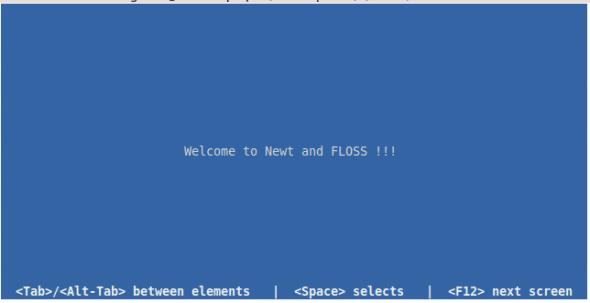
The next example creates a console-mode rectangle animation through window creation and destruction. If you don’t pop a created window, then the next one is overlapped on the top of the older one. The animaterect.c code (presented below) takes the following parameters: the first, the number of animation steps; the second, a non-zero value if you want to erase the previous windows during the animation.
#include <newt.h>
#include <stdio.h>
#include <string.h>
#include <stdlib.h>
/* newt cleanup stuff */
void cleanupNewt() {
newtFinished();
}
/* newt initialization stuff */
void initNewt() {
newtInit();
newtCls();
newtDrawRootText(1, 1, " Welcome to Animation with Newt !!!");
newtPushHelpLine(" < Press any key to animate the rectangle > ");
}
/* draw rectangle with specified title, width & height */
void drawRect(unsigned int uiX, unsigned int uiY, unsigned int uiW, unsigned int uiH, const char* pTitle, unsigned int bErase) {
newtOpenWindow(uiX, uiY, uiW, uiH, pTitle);
newtWaitForKey();
if(bErase) {
newtPopWindow();
}
}
/* Main routine for the rectangle animation */
int main(int argc, char* argv[])
{
/* constant and variable data required */
char pRectTitle[20];
unsigned int uiWidth = 0, uiHeight = 0, uiMaxSteps = 0;
unsigned int uiRectWidth = 0, uiRectHeight = 0, uiEraseFlag = 0;
/* check for exact and proper command line parameters */
if(3 != argc) {
printf(" Usage: animaterect maxsteps eraseflag\n");
return -1;
}
else {
uiMaxSteps = atoi(argv[1]);
uiEraseFlag = atoi(argv[2]);
if(2 > uiMaxSteps) {
printf(" Error: minimum value of maxsteps should be 2.\n");
return -1;
}
}
/* initialize newt library */
initNewt();
/* calculate dimensions of rectangles to accomodate in the terminal area */
newtGetScreenSize(&uiWidth, &uiHeight);
uiRectHeight = (uiHeight - 6)/uiMaxSteps;
uiRectWidth = (uiWidth - 6)/uiMaxSteps;
int i;
for(i=0; i < uiMaxSteps; ++i) {
snprintf(pRectTitle, 19, "Rectangle %d", i+1);
drawRect(3+i*uiRectWidth, 3+i*uiRectHeight, uiRectWidth, uiRectHeight, pRectTitle, uiEraseFlag);
}
/* cleanup newt library */
cleanupNewt();
return 0;
}
Build and run it; and you can see a rectangular window moving diagonally, on pressing any key multiple times. The output of the program, in both clean-up and overlapping modes, is shown in Figure 2.

Remember, you can create various help content by adding different help lines. The helpline stack is different from the windows stack, so you can control them independent of each other.
Now, it’s time to use newt widgets and forms to create some terminal GUI examples. Compile and run the following greeter.c program, which uses the Label, Entry and Button components.
#include <newt.h>
#include <stdio.h>
#include <string.h>
#include <stdlib.h>
/* newt cleanup stuff */
void cleanupNewt() {
newtFinished();
}
/* newt initialization stuff with background title */
void initNewt(unsigned int y, const char* pTitle) {
unsigned int uiWidth = 0, uiHeight = 0;
newtGetScreenSize(&uiWidth, &uiHeight);
newtInit();
newtCls();
newtDrawRootText((uiWidth-strlen(pTitle))/2, y, pTitle);
newtPushHelpLine(" < Press ok button to see your greetings > ");
}
/* draw centered window with components and specified title */
void drawWindow(unsigned int uiW, unsigned int uiH, char* pTitle, char* pEntryText) {
newtComponent form, label, entry, button;
char* pEntry;
newtCenteredWindow(uiW, uiH, pTitle);
label = newtLabel(2, uiH/4, "Geek's Name");
entry = newtEntry(uiW/2, uiH/4, "RichNusGeeks", 12, \
(const char**) &pEntry, 0);
button = newtButton((uiW-6)/2, 2*uiH/3, "Ok");
form = newtForm(NULL, NULL, 0);
newtFormAddComponents(form, label, entry, button, NULL);
newtRunForm(form);
strncpy(pEntryText, pEntry, 12);
newtFormDestroy(form);
}
/* draw a centered message box */
void messageBox(unsigned int uiW, unsigned int uiH, const char* pMessage) {
newtComponent form, label, button;
newtCenteredWindow(uiW, uiH, "Message Box");
newtPopHelpLine();
newtPushHelpLine(" < Press ok button to return > ");
label = newtLabel((uiW-strlen(pMessage))/2, uiH/4, pMessage);
button = newtButton((uiW-6)/2, 2*uiH/3, "Ok");
form = newtForm(NULL, NULL, 0);
newtFormAddComponents(form, label, button, NULL);
newtRunForm(form);
newtFormDestroy(form);
}
/* Main routine for the greeter */
int main(int argc, char* argv[])
{
/* constant and variable data required */
const char pBackTitle[] = "-----Newt Greeter for FOSS Hackers-----";
char pName[20], pMessage[40];
/* initialize newt stuff */
initNewt(1, pBackTitle);
drawWindow(30, 10, "Greeter !!!", pName);
snprintf(pMessage, 39, "FOSS loves geeks like %s \\m/", pName);
messageBox(40, 10, pMessage);
/* cleanup newt library */
cleanupNewt();
return 0;
}
Figure 3 shows the resultant form.
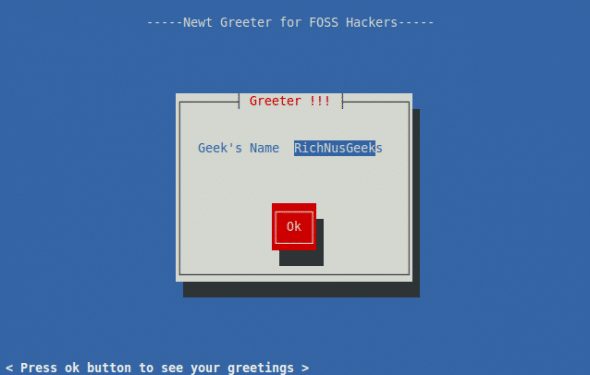
The greeter program presents some new functions — let me explain. A newt form is meant to group components logically. All newt components (widgets), including forms, are represented by a data structure newtComponent. The basic flow of actions when creating components is as follows:
- Create a container window with
newtOpenWindowornewtCenteredWindow. If you skip this, then your widgets are drawn on the last window left, which is confusing and visually distracting in most cases. - Create a new form (
newtForm) for every logical component grouping. - Create the components to put in the form, and add them with
newtFormAddComponents. - Run the form (
newtRunForm) to display it on-screen. - Store all return values from the components for further handling.
- Finally, free the resources allocated for the form (and sub-forms) and components by calling
newtFormDestroy.
You can thus group forms and sub-forms to create sophisticated and feature-rich terminal GUIs. You can learn about the arguments to various newt functions via this tutorial link.
It’s easier to program newt with the Python module, snack. In fact, the Red Hat installer, Anaconda, actually uses newt through snack, and is the best real-world example of this. In Ubuntu, you’ll find two sample programs, peanuts.py and popcorn.py in /usr/share/doc/python-newt/examples/, which quickly demos snack in action, as seen in Figure 4.
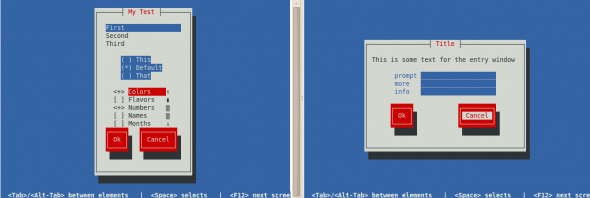
It should be easy to explore snack with your knowledge of newt, and this tutorial. Newt programming is a cakewalk with snack, so I conclude this section leaving a few trivial newt concepts for you to explore yourself.
More sophisticated console GUIs with ncurses
Now I come to the grand-daddy of all terminal GUI toolkits — ncurses, which is the most sophisticated, powerful and seasoned terminal tool-kit, and is still very much in active use in the *NIX world. Look it up at Wikipedia and you will be amazed with its abilities and modern-day uses. From the text-mode configuration utility for the Linux kernel, to GNU Screen, to the Aptitude front-end for Debian package management, ncurses is everywhere.
The very popular Dialog program (covered in detail in the April 2010 issue of LFY) to create terminal GUIs is also based on ncurses. This section is a fast-track hands-on session, as detailed ncurses programming is a book’s worth of material.
Ncurses has bindings for more than a dozen programming languages, and also some frameworks like CDK and NDK++, to make programming it as easy as possible. As curses is a standard module available with Python, I’ll use mainly Python for example code, with some C for basic concepts.
Ncurses is pre-installed on most distributions; you have to install headers only for C/C++ development (run apt-get install ncurses-dev in Ubuntu, as root). You can also build it from the sources (requires a C and C++ development setup) following the official documentation.
Build the testncurses.c program with gcc -o testncurses testncurses.c -lncurses and run it to quickly see ncurses in action.
#include <ncurses.h>
#include <string.h>
/* ncurses initialization */
void init() {
initscr();
raw();
keypad(stdscr, TRUE);
noecho();
}
/* ncurses cleanup */
void cleanup() {
getch();
endwin();
}
/* messages printing */
void prompt(unsigned int uiY, unsigned int uiX, const char* pStr) {
mvprintw(uiY, uiX, pStr);
}
int main(int argc, char* argv[])
{
/* required data */
unsigned int uiH = 0, uiW = 0;
const char pPrompt[] = "Enter the Geeky password : ";
const char pHelp1[] = "< Type correct password to see your messages >";
const char pHelp2[] = "< Press any key to leave > ";
const char pHelp3[] = "< Incorrect password, press any key to leave >";
const char pMsg1[] = "When men were men and wrote their device drivers";
const char pMsg2[] = "and said yes only to Free Open Source Software.";
char pPasswd[20];
init();
/* show the initial messages */
getmaxyx(stdscr, uiH, uiW);
prompt((uiH-2), 2, pHelp1);
prompt(uiH/2, (uiW-strlen(pPrompt))/2, pPrompt);
getstr(pPasswd);
/* valid/invalid password handling */
if(!strcmp(pPasswd, "lfyrockz")) {
prompt((uiH-2), 2, pHelp2);
prompt((uiH/2)-1, (uiW-strlen(pMsg1))/2, pMsg1);
prompt(uiH/2, (uiW-strlen(pMsg2))/2, pMsg2);
}
else {
prompt((uiH-2), 2, pHelp3);
}
refresh();
cleanup();
return 0;
}
Now, I will explain the real intent behind the various functions used in testncurses.c, and a few other basic ncurses blocks. The initscr function is to initialise the terminal for curses mode, and allocates the resources for various data structures.
Ncurses programs always draw on screen areas known as windows. These windows are an abstract concept, and useful to group various terminal screen operations related to one another. The various windows/screens combine to make a complete interactive console application.
The stdscr is the default window provided by ncurses — the first screen you encounter after running terminal programs. All operations to the windows are performed in memory, and then these are reflected on the terminal using the refresh function. This way, ncurses minimises internal operations, and only refreshes the terminal screen when windows change.
You get the current terminal dimensions using the getmaxyx macro. The raw disables line buffering, so that each character is available to your program as entered [otherwise everything is buffered till a new line (Enter) is pressed].
The mvprintw is used to print formatted strings to the specified screen location. Remember, all ncurses functions take the y coordinate before x when you specify locations. GUI applications use function keys like F1, F2, right/left arrows, etc, and ncurses provides this functionality through the keypad function.
You can turn off echoing of typed characters with noecho, and can turn it on with echo. Finally, reset your terminal to the original state using endwin. This function also cleans up the various resources grabbed by the library. If you forget this step, the terminal goes into a weird state, and you have to reset it.
If this entire sequence seems complicated, don’t worry; learn it once, and use it, with a few tweaks in every ncurses program.
Now we move to some more appealing programs — but this time, I’ll use the Python standard library module curses.
Run the following colorful.py program with python colorful.py.
#! /usr/bin/env python
import curses as cur
colors = {'Black' : cur.COLOR_BLACK,
'Blue' : cur.COLOR_BLUE,
'Cyan' : cur.COLOR_CYAN,
'Green' : cur.COLOR_GREEN,
'Magenta': cur.COLOR_MAGENTA,
'Red' : cur.COLOR_RED,
'White' : cur.COLOR_WHITE,
'Yellow' : cur.COLOR_YELLOW }
attrs = {'Bold' : cur.A_BOLD,
'Normal' : cur.A_NORMAL,
'Reverse' : cur.A_REVERSE,
'Underline' : cur.A_UNDERLINE, }
menu = ('1. ls -lhrt', '', '2. df -h', '',
'3. uname -a', '', '4. hostname')
# setup the color pairs.
def initColors():
cur.init_pair(1, colors['Red'], colors['Blue'])
cur.init_pair(2, colors['Green'], colors['Black'])
cur.init_pair(3, colors['Cyan'], colors['Black'])
cur.init_pair(4, colors['Magenta'], colors['Green'])
cur.init_pair(5, colors['Red'], colors['White'])
cur.init_pair(6, colors['Cyan'], colors['Black'])
# stdscr window drawing routine.
def drawMainWnd(width, height, stdscr):
stitle = 'Action Menu with Python curses module'
shelp = '< Use up/down arrow keys to navigate >'
stdscr.bkgdset(' ', cur.color_pair(5))
stdscr.border('*', '*', '*', '*', '*', '*', '*', '*');
stdscr.addstr(2, (width-len(stitle))/2, stitle,
cur.color_pair(1) | attrs['Bold'] | attrs['Underline'])
stdscr.addstr(height-3, 2, shelp,
cur.color_pair(2) | attrs['Bold'])
# auxiliary window drawing routine.
def drawAuxWnd(strtx, strty, width, height, border = '#'):
rwnd = cur.newwin(height, width, strty, strtx)
rwnd.bkgdset(' ', cur.color_pair(6))
rwnd.border(border, border, border, border,
border, border, border, border)
return rwnd
# menu in an auxiliary window.
def menuAuxWnd(rauxwnd):
(h, w) = rauxwnd.getmaxyx()
y = (h-len(menu))/2
for i in menu:
rauxwnd.addstr(y, 2, i, cur.color_pair(3) | attrs['Bold'])
y += 1
# output in an auxiliary window.
def outAuxWnd(rauxwnd):
sout = "Just a Demo output!"
(h, w) = rauxwnd.getmaxyx()
y = h/2-1
x = (w-len(sout))/2
rauxwnd.addstr(y, x, sout, cur.color_pair(5))
# the main routine.
def draw(stdscr):
cur.curs_set(0)
initColors()
(h, w) = stdscr.getmaxyx()
drawMainWnd(w, h, stdscr)
rmenu = drawAuxWnd(4, 4, (w-16)/2, h-8)
menuAuxWnd(rmenu)
rout = drawAuxWnd((w+8)/2, 4, (w-16)/2, h-8, '$')
outAuxWnd(rout)
stdscr.refresh()
rmenu.refresh()
rout.refresh()
cur.napms(5000)
cur.flash()
stdscr.getch()
# auto initialisation and cleanup.
cur.wrapper(draw)
The output of the program is shown in Figure 5.
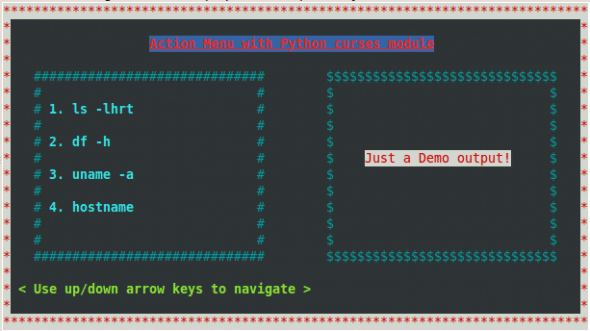
If you are surprised by not encountering the ncurses initialisation and cleanup sequences seen earlier, thank Python — the Python ncurses module includes initialisation and cleanup functions in a class known as wrapper, which takes care of proper initialisation, along with ncurses colour support, on terminals that support colours.
Also, it properly cleans up in case of any exceptions, so your terminal is left in a sane state. The wrapper class takes a function object that is responsible for your curses logic, and you could also pass it a parameter tuple if you want to supply parameters to the function.
The above example creates various combinations of foreground and background colours. Please note that you cannot initialise the 0 colour pair, as that is reserved by ncurses for white on black background.
In Python, the string output function addstr combines the functionality of otherwise multiple ncurses functions for the purpose. You can create various windows through newwin and set their background styles using bkgdset. Also, there is a border function to customise the rectangular boundaries surrounding the windows.
I also used napms to introduce a few milliseconds’ delay in the program, and flash to blink the terminal screen for notification. You can see that stdscr is also a kind of window, and how easily you can control various parts of the GUI screen by using separate windows.
This section should load you with the required ncurses knowledge to explore more complicated stuff like panels, menus and forms. The ncurses sources come with a whole bunch of great examples and documentation. Browse through those to learn more and progress towards sophisticated but lightweight and very stable terminal applications.
Console terminal-based GUI toolkits have been going strong for decades, and there is a plethora of modern console applications that use them. Being lightweight and highly stable were some of the original goals of toolkits like newt and ncurses.
The *NIX ecosystem, especially servers, embedded systems, legacy machines, etc., are still very dependent on less resource-hungry and powerful terminal-based configuration utilities for day-to-day operations. You can create very light, stable, portable and innovative terminal GUIs using these toolkits, with minimal effort.
References
- Newt library tutorial
- Quick guide to Python snack module
- Ncurses home page
- Writing programs with ncurses
- Python standard library documentation for curses























































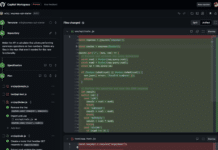



















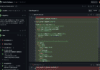

I have been reading your articles for a long time, they have been really helpful. Thank you for your time and effort. Greetings from Istanbul, Turkey :)
Oh, and I don’t get anything on the screen when I try the first example, until I call newtRefresh(). Did you forget to include this, or did I miss something somewhere else?
and newtDrawRootText(uiCols/2-strlen(pcText), uiRows/2,pcText); instead of newtDrawRootText((uiCols-strlen(pcText))/2, uiRows/2, pcText); is correct…
sorry – newtDrawRootText((uiCols/2-strlen(pcText))/2, uiRows/2, pcText);
Sorry, you were correct, please erase the rest of my comments :|
Thanks for the kind words and I hope to publish more whatever I learn everyday.
I think you still need a newtRefresh() in the first code example?
The newt library has an antiquated optic.
The widget toolkit “The Final Cut” has a more suitable appearance.
https://github.com/gansm/finalcut
Can it working on MacOS?
It can’t find gpm.h (mouse daemon) when I tried to compile test file.